- 在你的服务器上创建一个新的WebForm应用程序,要确定该空白表单是否能正常运行。
- 从Steema工具箱选项卡中,选择一个WebChart对象,将它拖放到WebForm中。
- 选择新建的WebChart1对象,在属性窗口中找到TempChart属性,将其由File变为Session。这就意味着WebChart生成的所有的临时图表将被保存在一个session变量中而不是临时文件夹中(详见教程9 )
- 为了恢复session变量中的临时图表,我们将在新的窗体中添加一些简单的代码。右键单击您的ASP.NET项目,添加一个新的WebForm,并将其命名为GetChart.aspx。此时请确保Page_Load事件如下所示:
private void Page_Load(object sender, System.EventArgs e)
{
string chartName=Request.QueryString["Chart"];
if (Session[chartName]!=null)
{
System.IO.MemoryStream chartStream =
new System.IO.MemoryStream();
chartStream=((System.IO.MemoryStream)Session[chartName];
Response.OutputStream.Write(chartStream.ToArray(),0,
(int)chartStream.Length);
chartStream.Close();
Session.Remove(chartName);
}
}
- 现在我们要接着编写一些基本的聚焦功能;在我们原有WebForm的Form_Load 事件中,我们可添加以下类似的代码:
private void Page_Load(object sender, System.EventArgs e)
{
//Let's work with the Chart object for convenience
Steema.TeeChart.Chart Chart1 = WebChart1.Chart;
//Add in a series and fill it
Chart1.Aspect.View3D = false;
Steema.TeeChart.Styles.Bubble bubble1 =
new Steema.TeeChart.Styles.Bubble(Chart1);
bubble1.FillSampleValues();
//Add a SeriesToolTip to the Chart
Steema.TeeChart.Tools.SeriesHotspot seriesHotSpot1 = new Steema.TeeChart.Tools.SeriesHotspot(Chart1);
//Steema.TeeChart.Styles.MapAction.Mark is the default value
seriesHotSpot1.MapAction = Steema.TeeChart.Styles.MapAction.Mark;
}
运行代码,在气泡图上移动鼠标您就可以看到一系列标记的值,另外还有YValue.
- 在图表中添加缩放功能,我们所要做的就是添加一个缩放工具和一些简单的代码来控制缩放状态:
private void Page_Load(object sender, System.EventArgs e)
{
//Let's work with the Chart object for convenience
Steema.TeeChart.Chart Chart1 = WebChart1.Chart;
//Add in a series and fill it
Chart1.Aspect.View3D = false;
Steema.TeeChart.Styles.Bubble bubble1 =
new Steema.TeeChart.Styles.Bubble(Chart1);
bubble1.FillSampleValues();
//Add a SeriesToolTip to the Chart
Steema.TeeChart.Tools.SeriesHotspot seriesHotSpot1 = new Steema.TeeChart.Tools.SeriesHotspot(Chart1);
//Steema.TeeChart.Styles.MapAction.Mark is the default value
seriesHotSpot1.MapAction = Steema.TeeChart.Styles.MapAction.Mark;
//Add a ZoomTool to the Chart
Steema.TeeChart.Tools.ZoomTool zoomTool1 = new Steema.TeeChart.Tools.ZoomTool(Chart1);
// *************** Code for zoom support ***************
//check whether zoom request is being sent
CheckZoom(WebChart1);
}
private void CheckZoom(WebChart wChart)
{
ArrayList zoomedState=(ArrayList)Session[wChart.ID+ "Zoomed"];
zoomedState=
((Steema.TeeChart.Tools.ZoomTool)wChart.Chart.Tools[0]).SetCurrentZoom
(Request,zoomedState);
if (zoomedState==null)
Session.Remove(wChart.ID+ "Zoomed");
else
Session.Add(wChart.ID+ "Zoomed",zoomedState);
}
- 现在我们有了一个可响应鼠标悬停和鼠标点击事件的交互式图表。与气泡图相关的SeriesHotSpot,在鼠标悬停时可以显示所有标记的值。然而,通过设定MapAction属性,我们还可以自定义SeriesHotSpot在鼠标悬停时的行为。例如,我们希望点击气泡图上的一个点时,可以跳转到一个特定的网址;在图表中响应SeriesHotSpot事件并指向它的网址,通过设定MapAction属性是完全可以实现的,如下所示:
在Page_Load 事件中:
seriesHotSpot1.MapAction = Steema.TeeChart.Styles.MapAction.URL;
seriesHotSpot1.GetHTMLMap += new Steema.TeeChart.Tools.SeriesHotspotEventHandler
(seriesHotSpot1_GetHTMLMap);
- 使用GetHTMLMap方法:
private void seriesHotSpot1_GetHTMLMap
(Steema.TeeChart.Tools.SeriesHotspot sender,
Steema.TeeChart.Tools.SeriesHotspotEventArgs e)
{
e.PointPolygon.Title = "Go to the Steema web";
e.PointPolygon.HREF = "http://www.steema.com";
e.PointPolygon.Attributes = "target='_blank'";
}
- 将MapAction属性设置为Script能让您轻松地定义所需的任何行为,TeeChart为您提供了一些有用的内置scripts,并可以通过HelperScripts枚举来进行调用。例如,您想要当鼠标悬停在一个与气泡图相关联的点上时,打开一张图片,我们可以添加如下代码:
在Page_Load 事件中:
seriesHotSpot1.MapAction = Steema.TeeChart.Styles.MapAction.Script;
seriesHotSpot1.HelperScript =
Steema.TeeChart.Tools.HotspotHelperScripts.Annotation;
这里的第二行是为了确保将相关的JavaScript添加到客户浏览器中。
使用GetHTMLMap方法:
private void seriesHotSpot1_GetHTMLMap
(Steema.TeeChart.Tools.SeriesHotspot sender,
Steema.TeeChart.Tools.SeriesHotspotEventArgs e)
{
e.PointPolygon.Attributes=String.Format
(Steema.TeeChart.Texts.HelperScriptAnnotation, "<IMG SRC=Images/myimage.jpg>");
}
- 更多的自定义行为事件意味着您能轻松地设计自己的JavaScript程序,并将他们添加到客户浏览器,然后通过添加它们及e.PointPolygon.Attributes中的参数来进行调用

 首页
首页 




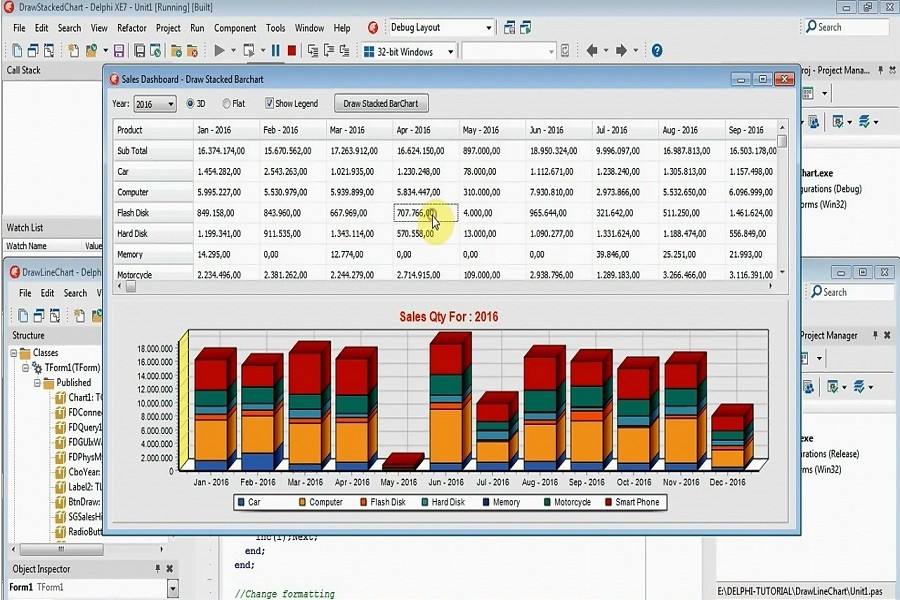




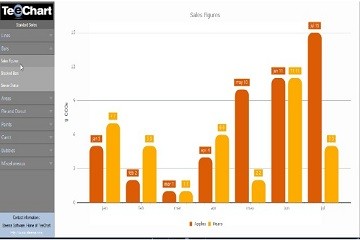
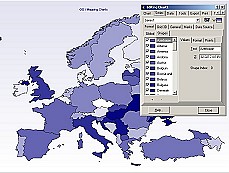
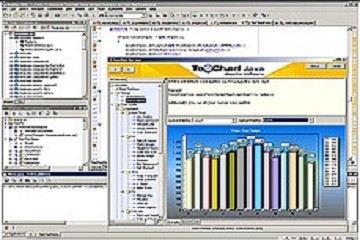
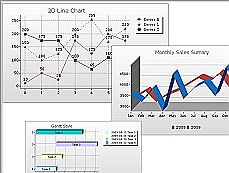


 71次
71次


 相关产品
相关产品 最新文章
最新文章 
 相关文章
相关文章 
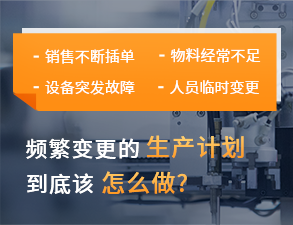

 在线咨询
在线咨询




 渝公网安备
50010702500608号
渝公网安备
50010702500608号

 客服热线
客服热线