Microsoft PowerPoint 提供了根据您的需要设置 PowerPoint 幻灯片背景的选项。在某些情况下,您可能需要以编程方式设置 PowerPoint 幻灯片的背景。为此,本文将教您如何使用 C++ 设置 PowerPoint 幻灯片的背景。在本文中,您将学习如何设置纯色、渐变和图像背景。
>>你可以点击这里下载Aspose.Slides 最新版测试体验。
-
用于在 PowerPoint 演示文稿中设置幻灯片背景的 C++ API
-
使用 C++ 设置普通幻灯片的背景颜色
-
使用 C++ 设置母版幻灯片的背景颜色
-
使用 C++ 设置幻灯片的渐变背景颜色
-
使用 C++ 将图像设置为幻灯片背景
用于在 PowerPoint 演示文稿中设置幻灯片背景的 C++ API
我们将使用 Aspose.Slides for C++ API 在 Powerpoint 演示文稿中设置幻灯片背景。它是一个强大且功能丰富的 API,支持创建、阅读和修改 PowerPoint 文件,而无需其他软件。
使用 C++ 设置普通幻灯片的背景颜色
以下是使用C++设置普通幻灯片背景颜色的步骤。
-
首先,使用Presentation 类加载 PowerPoint 文件 。
-
使用Presentation->get_Slides()->idx_get(0)->get_Background()->set_Type(BackgroundType 值)方法设置背景类型。
-
使用Presentation->get_Slides()->idx_get(0)->get_Background()->get_FillFormat()->set_FillType(Aspose::Slides::FillType 值)方法设置填充类型。
-
使用Presentation->get_Slides()->idx_get(0)->get_Background()->get_FillFormat()->get_SolidFillColor()->set_Color(System::Drawing::Color 值)方法设置颜色。
-
最后,使用Presentation->Save(System::String fname, Export::SaveFormat format) 方法保存 PowerPoint 文件 。
以下示例代码展示了如何使用 C++ 设置普通幻灯片的背景颜色。
// File paths
const String sourceFilePath = u"SourceDirectory\\Slides\\Presentation2.pptx";
const String outputFilePath = u"OutputDirectory\\SetSlideBackground_out.pptx";
// Load the presentation file
auto presentation = System::MakeObject<Presentation>(sourceFilePath);
// Set the background color of the first ISlide to Blue
presentation->get_Slides()->idx_get(0)->get_Background()->set_Type(BackgroundType::OwnBackground);
presentation->get_Slides()->idx_get(0)->get_Background()->get_FillFormat()->set_FillType(FillType::Solid);
presentation->get_Slides()->idx_get(0)->get_Background()->get_FillFormat()->get_SolidFillColor()->set_Color(System::Drawing::Color::get_Blue());
// Save Presentation
presentation->Save(outputFilePath, Aspose::Slides::Export::SaveFormat::Pptx);
下面给出的是设置背景颜色之前的幻灯片图像。
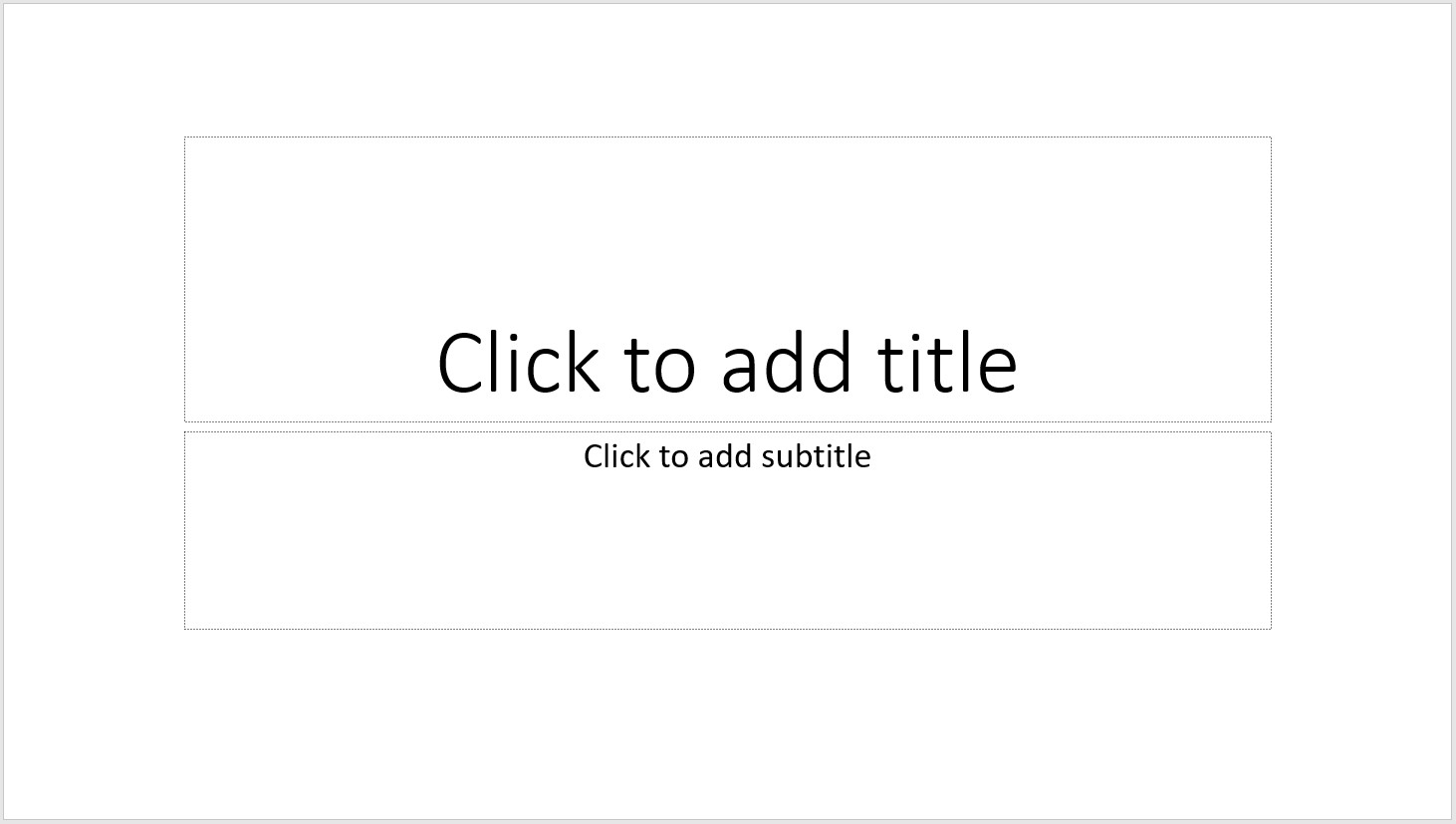
下面是设置背景色后的幻灯片图片。
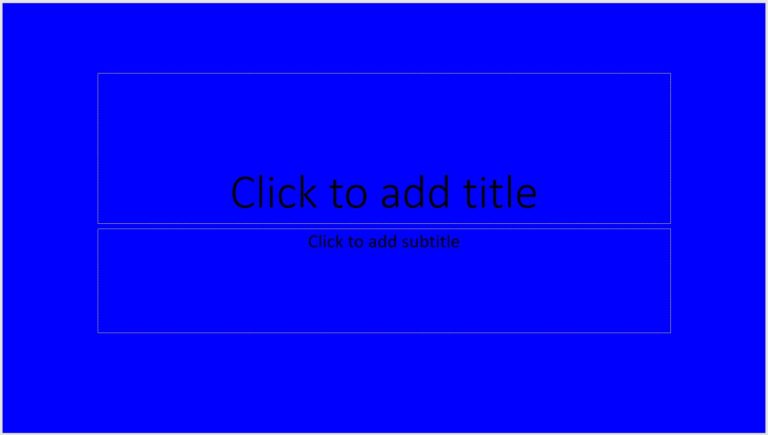
使用 C++ 设置母版幻灯片的背景颜色
为了设置母版幻灯片的背景颜色,请按照以下步骤操作。
-
首先,使用Presentation 类加载 PowerPoint 文件 。
-
使用Presentation->get_Masters()->idx_get(0)->get_Background()-set_Type(BackgroundType 值)方法设置背景类型。
-
使用Presentation->get_Masters()->idx_get(0)->get_Background()->get_FillFormat()->set_FillType(Aspose::Slides::FillType 值)方法设置填充类型。
-
使用Presentation->get_Masters()->idx_get(0)->get_Background()->get_FillFormat()->get_SolidFillColor()->set_Color(System::Drawing::Color 值)方法设置颜色。
-
最后,使用Presentation->Save(System::String fname, Export::SaveFormat format) 方法保存 PowerPoint 文件 。
以下示例代码显示了如何使用 C++ 设置母版幻灯片的背景颜色。
// File paths
const String sourceFilePath = u"SourceDirectory\\Slides\\Presentation2.pptx";
const String outputFilePath = u"OutputDirectory\\SetMasterSlideBackground_out.pptx";
// Load the presentation file
auto presentation = System::MakeObject<Presentation>(sourceFilePath);
// Set the background color of the Master ISlide to Forest Green
presentation->get_Masters()->idx_get(0)->get_Background()->set_Type(BackgroundType::OwnBackground);
presentation->get_Masters()->idx_get(0)->get_Background()->get_FillFormat()->set_FillType(FillType::Solid);
presentation->get_Masters()->idx_get(0)->get_Background()->get_FillFormat()->get_SolidFillColor()->set_Color(System::Drawing::Color::get_ForestGreen());
// Save Presentation
presentation->Save(outputFilePath, Aspose::Slides::Export::SaveFormat::Pptx);
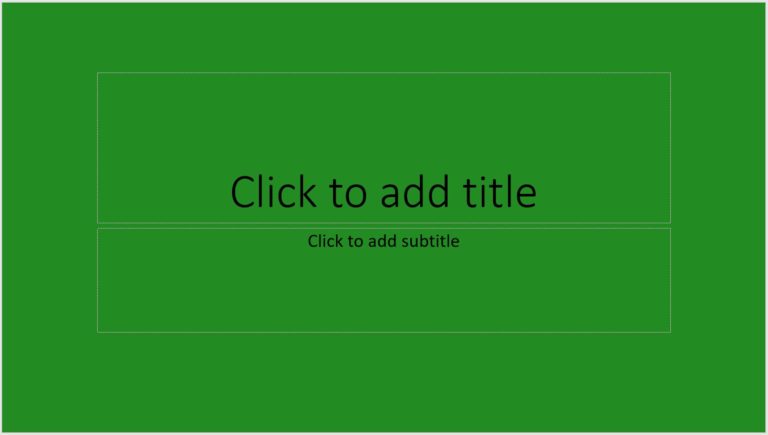
使用 C++ 设置幻灯片的渐变背景颜色
除了使用纯色,您还可以对 PowerPoint 幻灯片应用渐变背景色。为了实现这一点,请按照以下步骤操作。
-
首先,使用Presentation 类加载 PowerPoint 文件 。
-
使用Presentation->get_Slides()->idx_get(0)->get_Background()->set_Type(BackgroundType 值)方法设置背景类型。
-
使用Presentation->get_Slides()->idx_get(0)->get_Background()->get_FillFormat()->set_FillType(Aspose::Slides::FillType 值)方法设置填充类型。
-
使用Presentation->get_Slides()->idx_get(0)->get_Background()->get_FillFormat()->get_GradientFormat()->set_TileFlip(Aspose::Slides::TileFlip 值)方法设置渐变格式。
-
最后,使用Presentation->Save(System::String fname, Export::SaveFormat format) 方法保存 PowerPoint 文件 。
以下示例代码展示了如何使用 C++ 设置幻灯片的渐变背景颜色。
// File paths
const String sourceFilePath = u"SourceDirectory\\Slides\\Presentation2.pptx";
const String outputFilePath = u"OutputDirectory\\SetSlideGradientBackground_out.pptx";
// Load the presentation file
auto presentation = System::MakeObject<Presentation>(sourceFilePath);
// Apply Gradient effect to the Background
presentation->get_Slides()->idx_get(0)->get_Background()->set_Type(BackgroundType::OwnBackground);
presentation->get_Slides()->idx_get(0)->get_Background()->get_FillFormat()->set_FillType(FillType::Gradient);
presentation->get_Slides()->idx_get(0)->get_Background()->get_FillFormat()->get_GradientFormat()->set_TileFlip(TileFlip::FlipBoth);
// Save Presentation
presentation->Save(outputFilePath, Aspose::Slides::Export::SaveFormat::Pptx);
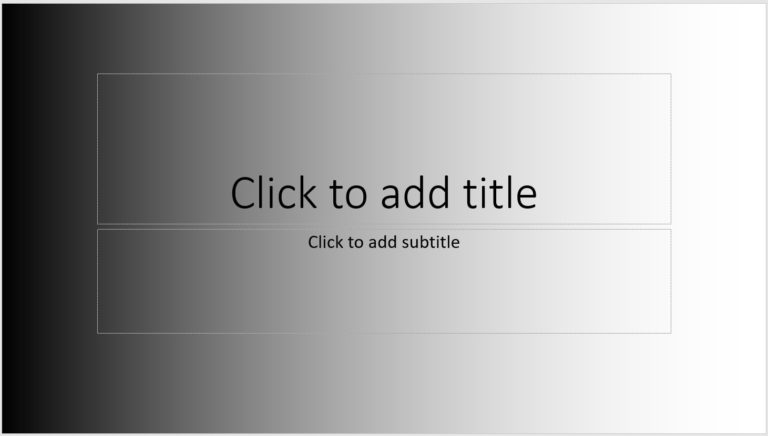
使用 C++ 将图像设置为幻灯片背景
要将图像用作幻灯片背景,请按照以下步骤操作。
-
首先,使用Presentation 类加载 PowerPoint 文件 。
-
使用Presentation->get_Slides()->idx_get(0)->get_Background()->set_Type(BackgroundType 值)方法设置背景类型。
-
使用Presentation->get_Slides()->idx_get(0)->get_Background()->get_FillFormat()->set_FillType(Aspose::Slides::FillType 值)方法设置填充类型。
-
使用Presentation->get_Slides()->idx_get(0)->get_Background()->get_FillFormat()->get_PictureFillFormat()->set_PictureFillMode(Aspose::Slides::PictureFillMode 值)方法设置图片填充模式。
-
使用Bitmap类加载图像。
-
使用Presentation->get_Images()->AddImage (System::SharedPtr<System::Drawing::Image> image)方法将图像添加到演示文稿的图像集合中。
-
使用Presentation->get_Slides()->idx_get(0)->get_Background()->get_FillFormat()->get_PictureFillFormat()->get_Picture()->set_Image (System::SharedPtr<IPPImage>值)方法。
-
最后,使用Presentation->Save(System::String fname, Export::SaveFormat format) 方法保存 PowerPoint 文件 。
以下示例代码显示了如何使用 C++ 将图像设置为幻灯片背景。
// File paths
const String sourceFilePath = u"SourceDirectory\\Slides\\Presentation2.pptx";
const String imageFilePath = u"SourceDirectory\\Images\\Tulips.jpg";
const String outputFilePath = u"OutputDirectory\\SetSlideImageBackground_out.pptx";
// Load the presentation file
auto presentation = System::MakeObject<Presentation>(sourceFilePath);
// Set background properties
presentation->get_Slides()->idx_get(0)->get_Background()->set_Type(BackgroundType::OwnBackground);
presentation->get_Slides()->idx_get(0)->get_Background()->get_FillFormat()->set_FillType(FillType::Picture);
presentation->get_Slides()->idx_get(0)->get_Background()->get_FillFormat()->get_PictureFillFormat()->set_PictureFillMode(PictureFillMode::Stretch);
// Get the picture
auto bitmap = MakeObject<System::Drawing::Bitmap>(imageFilePath);
// Add image to presentation's images collection
SharedPtr<IPPImage> imgx = presentation->get_Images()->AddImage(bitmap);
// Set the image as the background
presentation->get_Slides()->idx_get(0)->get_Background()->get_FillFormat()->get_PictureFillFormat()->get_Picture()->set_Image(imgx);
// Save Presentation
presentation->Save(outputFilePath, Aspose::Slides::Export::SaveFormat::Pptx);
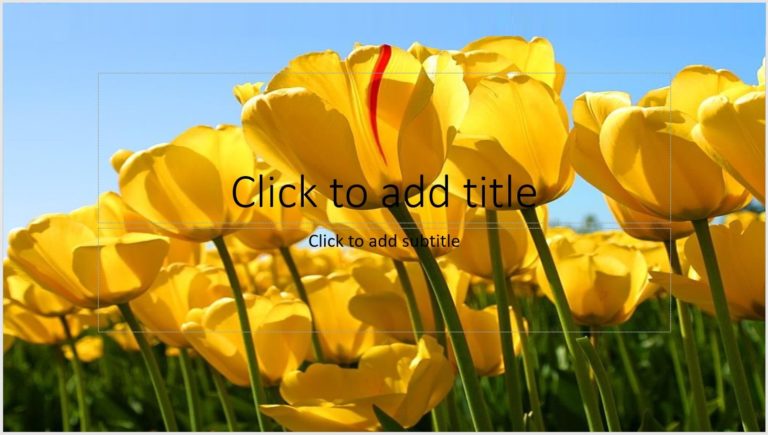
如果你想试用Aspose的全部完整功能,可联系在线客服获取30天临时授权体验。
还想要更多吗?您可以点击阅读【Aspose最新资源在线文库】,查找需要的教程资源。如果您有任何疑问或需求,请随时加入Aspose技术交流群(761297826),我们很高兴为您提供查询和咨询。
标签:
本站文章除注明转载外,均为本站原创或翻译。欢迎任何形式的转载,但请务必注明出处、不得修改原文相关链接,如果存在内容上的异议请邮件反馈至chenjj@evget.com

 首页
首页 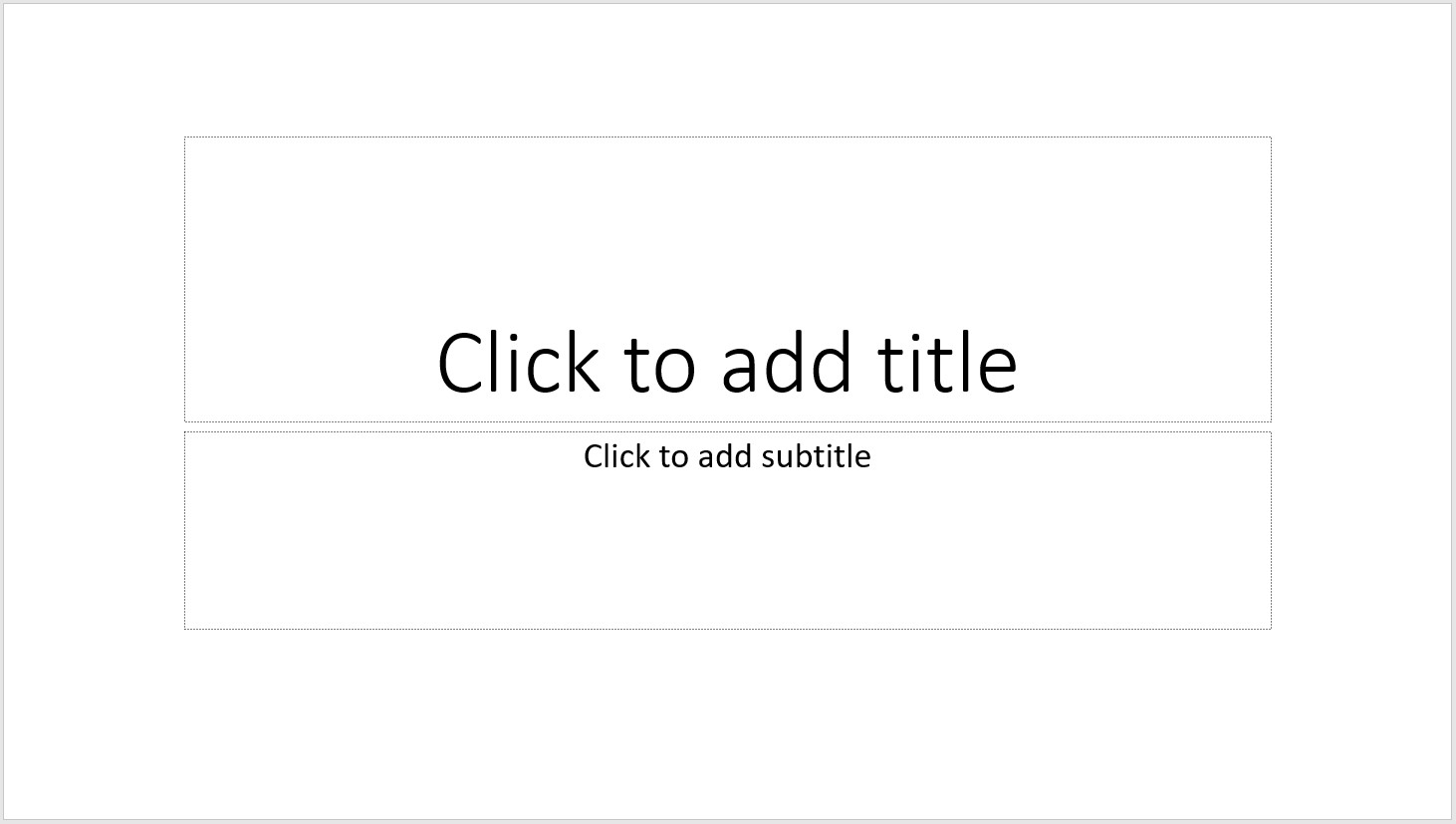
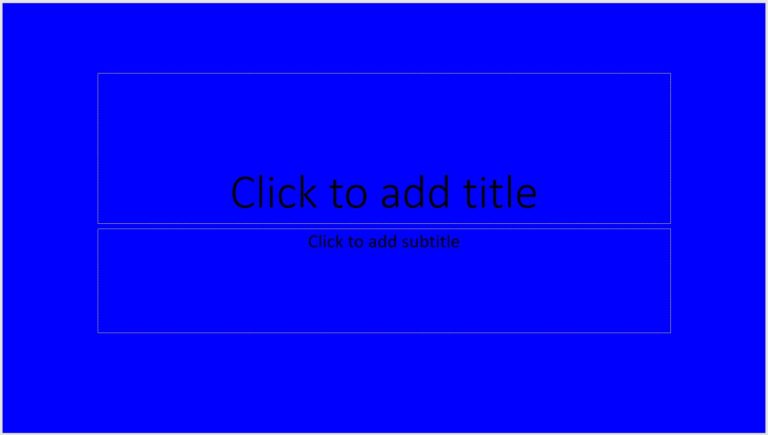
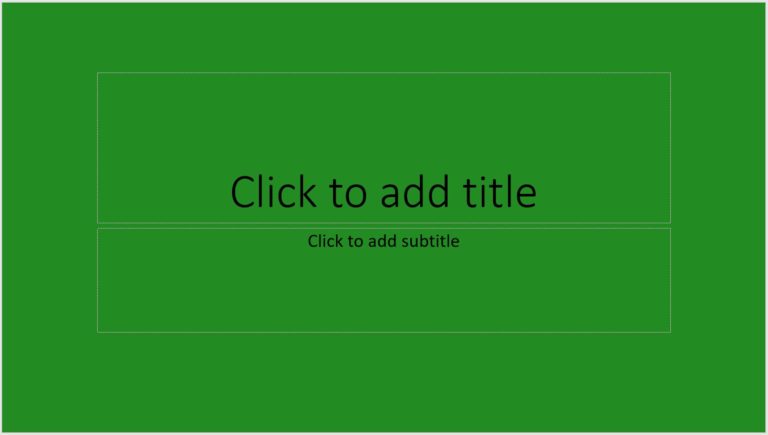
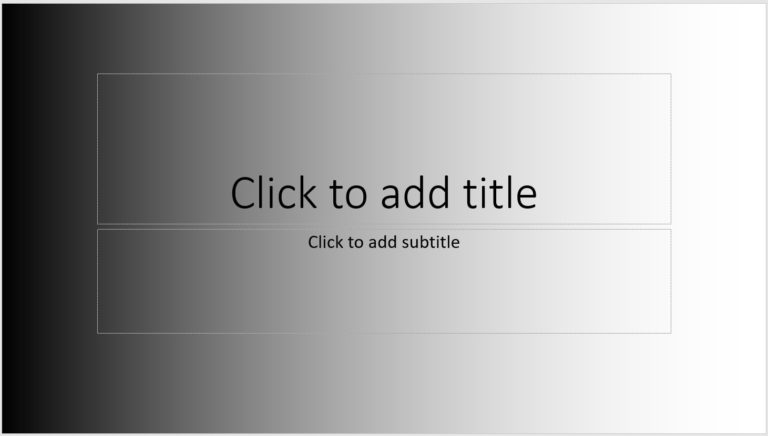
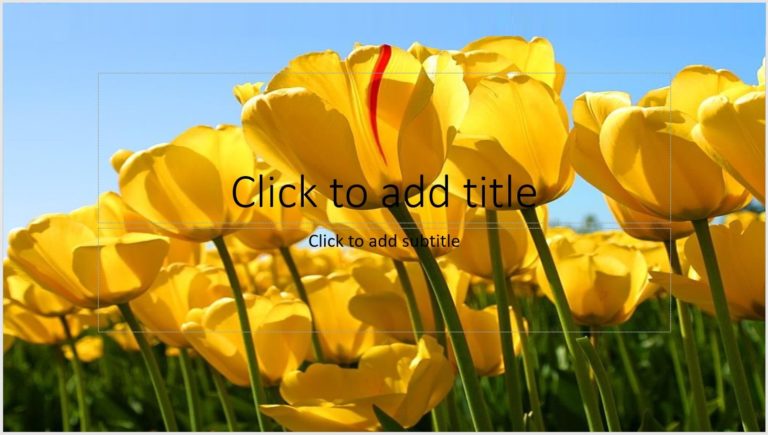




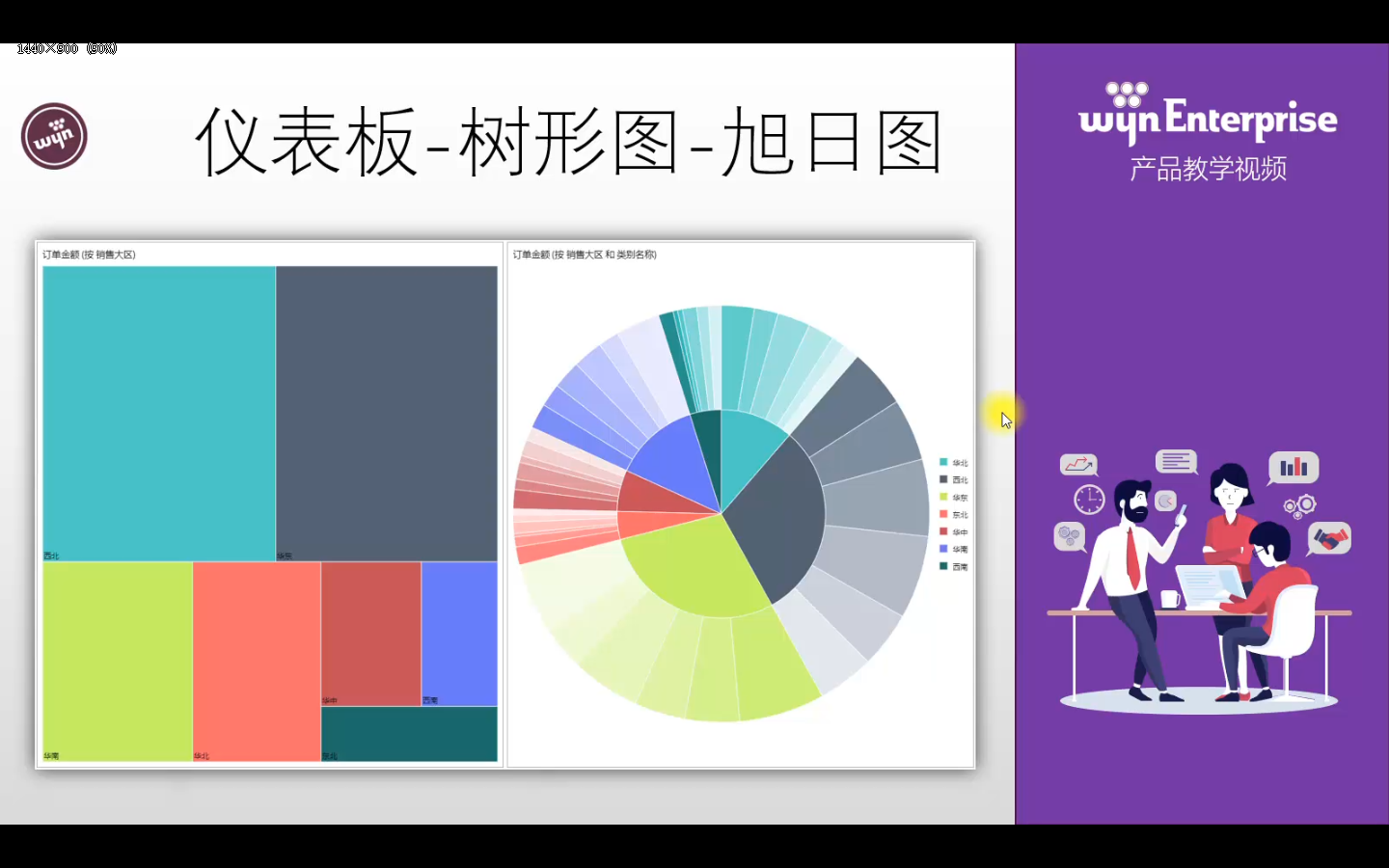
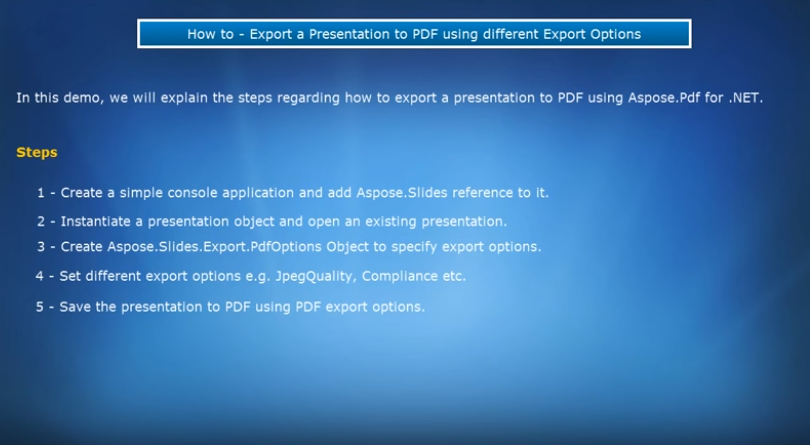










 29次
29次


 相关产品
相关产品 最新文章
最新文章 
 相关文章
相关文章 
 在线咨询
在线咨询




 渝公网安备
50010702500608号
渝公网安备
50010702500608号

 客服热线
客服热线