Spire.Doc for .NET是一款专门对 Word 文档进行操作的 .NET 类库。在于帮助开发人员无需安装 Microsoft Word情况下,轻松快捷高效地创建、编辑、转换和打印 Microsoft Word 文档。拥有近10年专业开发经验Spire系列办公文档开发工具,专注于创建、编辑、转换和打印Word/PDF/Excel等格式文件处理,小巧便捷。
E-iceblue 功能类库Spire 系列文档处理组件均由中国本土团队研发,不依赖第三方软件,不受其他国家的技术或法律法规限制,同时适配国产操作系统如中科方德、中标麒麟等,兼容国产文档处理软件 WPS(如 .wps/.et/.dps 等格式
Spire.Doc for.NET 最新下载
为表格设置垂直对齐可以在不同的位置显示内容。共有三个选项,包括顶部、底部、中间。默认为中间。本文讲的是如何通过Spire.Doc设置表格的垂直对齐方式,具体步骤如下:
第 1 步:创建一个新的 Word 文档并添加一个新节。
Document document = new Document();
Section section = document.AddSection();
第 2 步:添加一个 3 列 3 行的表格。您可以在创建表格时将 showBoder 属性设置为 true。将第一列合并为一个单元格。
Table table = section.AddTable(true);
table.ResetCells(3, 3);
table.ApplyVerticalMerge(0, 0, 2);
第 3 步:设置每个单元格的垂直对齐方式,默认为顶部。这里我们设置第一行为Top,第二行为Middle,第三行为Bottom。
table.Rows[0].Cells[0].CellFormat.VerticalAlignment = VerticalAlignment.Middle;
table.Rows[0].Cells[1].CellFormat.VerticalAlignment = VerticalAlignment.Top;
table.Rows[0].Cells[2].CellFormat.VerticalAlignment = VerticalAlignment.Top;
table.Rows[1].Cells[1].CellFormat.VerticalAlignment = VerticalAlignment.Middle;
table.Rows[1].Cells[2].CellFormat.VerticalAlignment = VerticalAlignment.Middle;
table.Rows[2].Cells[1].CellFormat.VerticalAlignment = VerticalAlignment.Bottom;
table.Rows[2].Cells[2].CellFormat.VerticalAlignment = VerticalAlignment.Bottom;
第 4 步:将数据追加到表中。
Paragraph paraPic = table.Rows[0].Cells[0].AddParagraph();
DocPicture pic = paraPic.AppendPicture(Image.FromFile("1.png"));
String[][] data = {
new string[] {"","Spire.Office","Spire.DataExport"},
new string[] {"","Spire.Doc","Spire.DocViewer"},
new string[] {"","Spire.XLS","Spire.PDF"}
};
for (int r = 0; r < 3; r++)
{
TableRow dataRow = table.Rows[r];
dataRow.Height = 50;
for (int c = 0; c < 3; c++)
{
if (c == 1)
{
Paragraph par = dataRow.Cells[c].AddParagraph();
par.AppendText(data[r][c]);
dataRow.Cells[c].Width = (section.PageSetup.ClientWidth) / 2;
}
if (c == 2)
{
Paragraph par = dataRow.Cells[c].AddParagraph();
par.AppendText(data[r][c]);
dataRow.Cells[c].Width = (section.PageSetup.ClientWidth) / 2;
}
}
}
第 5 步:保存并查看。
document.SaveToFile(@"result.docx", FileFormat.Docx2013);
System.Diagnostics.Process.Start(@"result.docx");
结果截图:
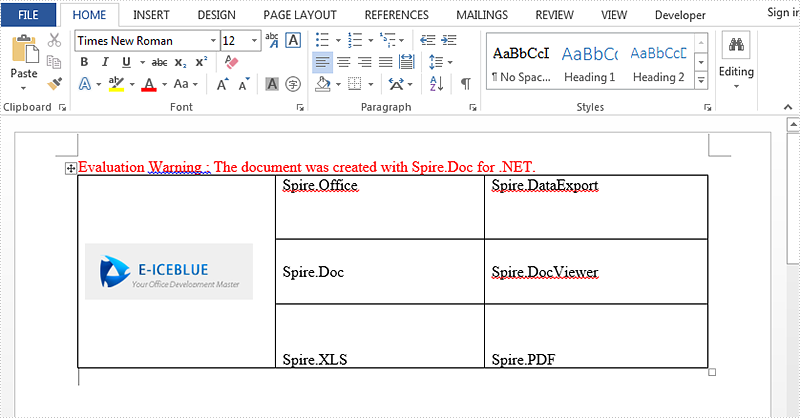
完整代码:
using Spire.Doc;
using Spire.Doc.Documents;
using Spire.Doc.Fields;
using System;
using System.Drawing;
namespace SetVerticalAlignment
{
class Program
{
static void Main(string[] args)
{
Document document = new Document();
Section section = document.AddSection();
Table table = section.AddTable(true);
table.ResetCells(3, 3);
table.ApplyVerticalMerge(0, 0, 2);
table.Rows[0].Cells[0].CellFormat.VerticalAlignment = VerticalAlignment.Middle;
table.Rows[0].Cells[1].CellFormat.VerticalAlignment = VerticalAlignment.Top;
table.Rows[0].Cells[2].CellFormat.VerticalAlignment = VerticalAlignment.Top;
table.Rows[1].Cells[1].CellFormat.VerticalAlignment = VerticalAlignment.Middle;
table.Rows[1].Cells[2].CellFormat.VerticalAlignment = VerticalAlignment.Middle;
table.Rows[2].Cells[1].CellFormat.VerticalAlignment = VerticalAlignment.Bottom;
table.Rows[2].Cells[2].CellFormat.VerticalAlignment = VerticalAlignment.Bottom;
Paragraph paraPic = table.Rows[0].Cells[0].AddParagraph();
DocPicture pic = paraPic.AppendPicture(Image.FromFile("1.png"));
String[][] data = {
new string[] {"","Spire.Office","Spire.DataExport"},
new string[] {"","Spire.Doc","Spire.DocViewer"},
new string[] {"","Spire.XLS","Spire.PDF"}
};
for (int r = 0; r < 3; r++)
{
TableRow dataRow = table.Rows[r];
dataRow.Height = 50;
for (int c = 0; c < 3; c++)
{
if (c == 1)
{
Paragraph par = dataRow.Cells[c].AddParagraph();
par.AppendText(data[r][c]);
dataRow.Cells[c].Width = (section.PageSetup.ClientWidth) / 2;
}
if (c == 2)
{
Paragraph par = dataRow.Cells[c].AddParagraph();
par.AppendText(data[r][c]);
dataRow.Cells[c].Width = (section.PageSetup.ClientWidth) / 2;
}
}
}
document.SaveToFile(@"result.docx", FileFormat.Docx2013);
System.Diagnostics.Process.Start(@"result.docx");
}
}
以上便是如何通过 Spire.Doc 在 Word 中设置表格的垂直对齐方式,如果您有其他问题也可以继续浏览本系列文章,获取相关教程,你还可以给我留言或者加入我们的官方技术交流群。
欢迎下载|体验更多E-iceblue产品
获取更多信息请咨询慧都在线客服 ;技术交流Q群(767755948)
标签:
本站文章除注明转载外,均为本站原创或翻译。欢迎任何形式的转载,但请务必注明出处、不得修改原文相关链接,如果存在内容上的异议请邮件反馈至chenjj@evget.com

 首页
首页 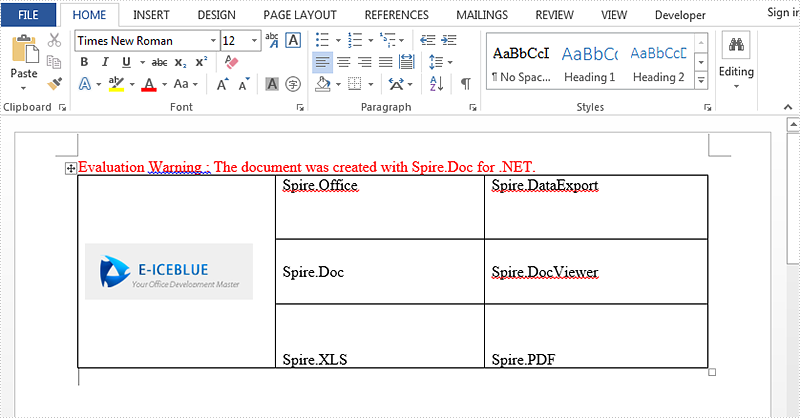














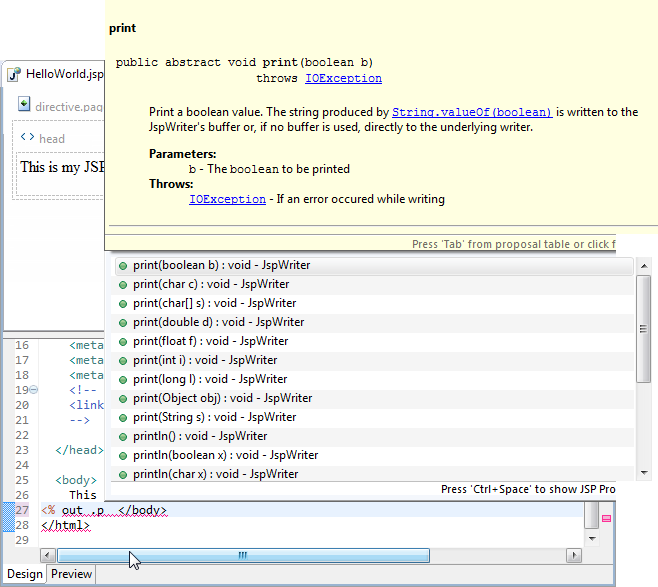

 8次
8次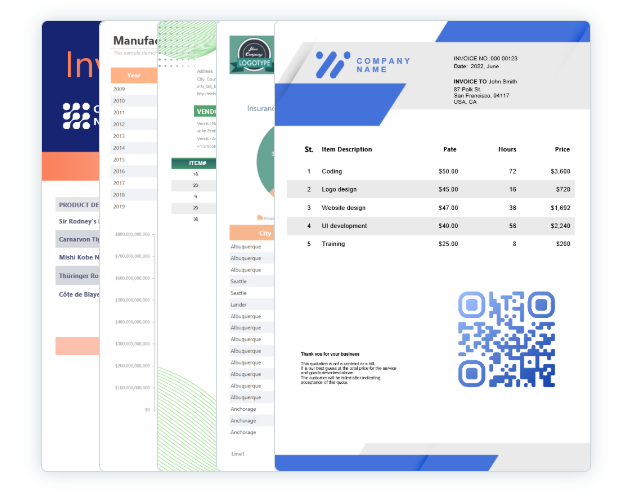
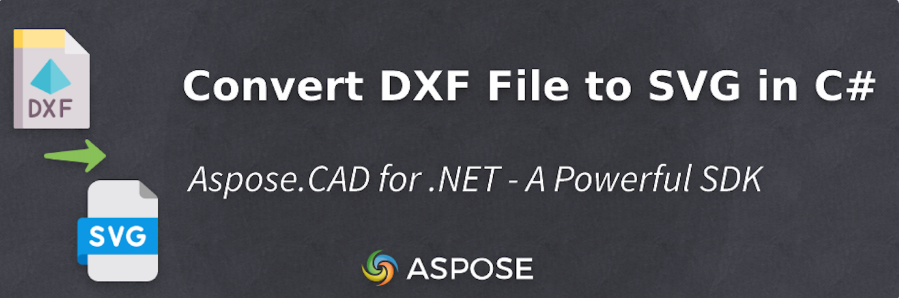
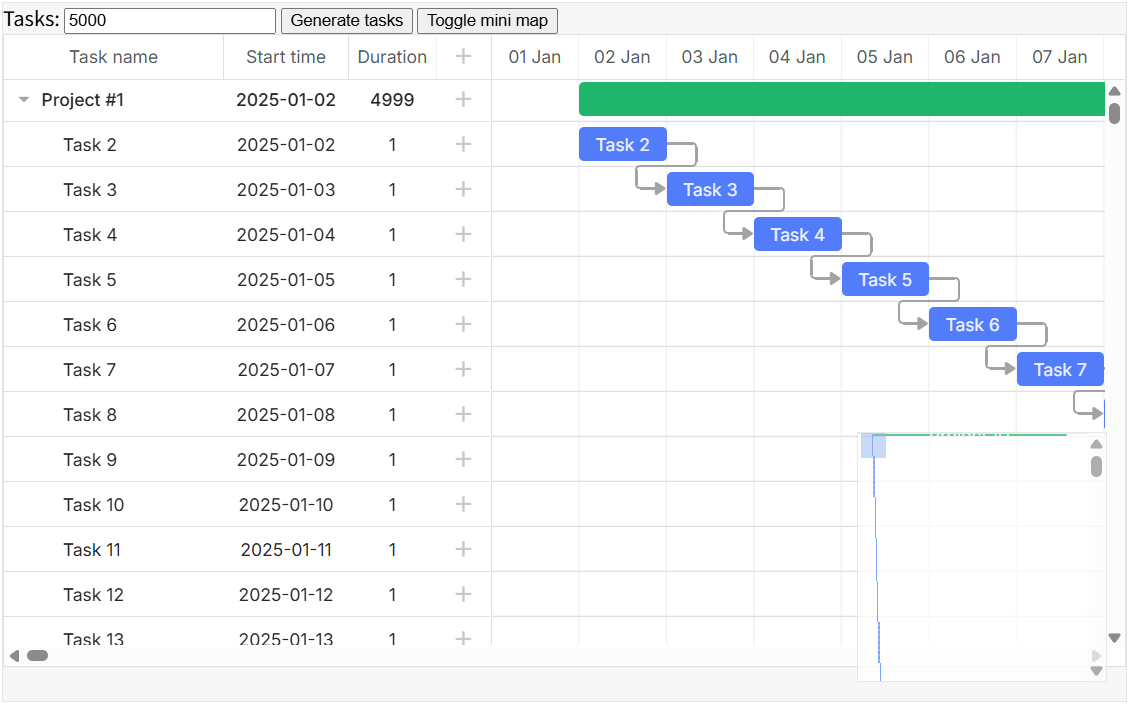
 相关产品
相关产品 最新文章
最新文章 
 相关文章
相关文章 

 在线咨询
在线咨询




 渝公网安备
50010702500608号
渝公网安备
50010702500608号

 客服热线
客服热线