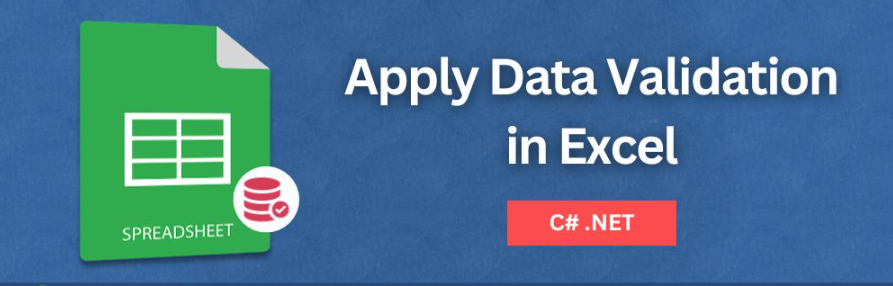
Excel 中的数据验证可确保用户在工作表中仅输入有效数据。在设计表单、收集数据或构建财务模型时,数据验证有助于维护结构并最大限度地减少用户错误。在本文中,我们将向您展示如何使用 C# 以编程方式在 Excel 中应用数据验证。
Aspose.Cells 最新版下载
C# Excel 数据验证库
数据验证可确保用户在 Excel 电子表格中输入有效且符合预期的内容。我们将使用Aspose.Cells for .NET API 在 Excel 中添加不同类型的数据验证。它提供了一种强大而灵活的方法来定义规则,例如下拉列表、数值范围、日期限制和自定义公式,所有这些都无需 Microsoft Excel 即可实现。
在您的项目中通过NuGet包安装 Aspose.Cells for .NET :
PM> Install-Package Aspose.Cells
然后导入相关的命名空间:
using Aspose.Cells;
使用 C# 在 Excel 中创建下拉列表验证
您可以通过在 Excel 中创建下拉列表验证来将用户输入限制为一组预定义的选项。这可以确保值的一致性,这在表单或模板中尤其有用。
按照以下步骤使用 C# 在 Excel 中创建下拉列表:
-
创建一个新Workbook对象。
-
worksheet使用索引访问第一个。
-
CellArea定义验证目标。
-
访问工作表的验证集合。
-
使用该方法添加新的验证Add()。
-
将验证类型设置为ValidationType.List。
-
Formula1使用属性(逗号分隔)定义下拉选项。
-
使用方法将单元格区域添加到验证中AddArea()。
-
保存工作簿以生成经过验证的 Excel 文件。
以下是实现这些步骤的 C# 代码示例:
// Create a new Excel workbook
var workbook = new Workbook();
// Access the first worksheet in the workbook
var sheet = workbook.Worksheets[0];
// Define the target cell area for validation (A1 in this case)
var area = new CellArea
{
StartRow = 0, // Row index starts from 0 (Row 1)
EndRow = 0, // Apply to a single row
StartColumn = 0, // Column index starts from 0 (Column A)
EndColumn = 0 // Apply to a single column
};
// Access the validations collection of the worksheet
var validations = sheet.Validations;
// Add a new validation entry for the specified cell area
int index = validations.Add(area);
var validation = validations[index];
// Set the validation type to a dropdown list
validation.Type = ValidationType.List;
// Define the allowed list items (comma-separated values)
validation.Formula1 = "Red,Green,Blue";
// Set the input message shown when the cell is selected
validation.InputMessage = "Select a color from the list.";
// Set the error message shown if invalid data is entered
validation.ErrorMessage = "Only Red, Green, or Blue are allowed.";
// Enable the display of the error message
validation.ShowError = true;
// Apply the defined area to the validation
validation.AddArea(area);
// Save the workbook to the specified file path
workbook.Save("dropdown-validation.xlsx");

使用 C# 在 Excel 中创建下拉列表验证
整数验证可确保用户在 Excel 中仅输入有效的整数值,这对于数量字段、年龄输入或不接受小数或文本的预算表非常有用。
假设您想限制一个单元格仅接受 1 到 100 之间的数字。如果没有此规则,用户可能会意外输入无效输入,例如 150 或 abc,从而导致电子表格出现计算错误或逻辑问题。
使用 Aspose.Cells for .NET,您可以在 C# 中以编程方式强制执行此验证规则,而无需在 Excel 中手动配置它。
以下代码片段显示如何限制用户仅输入允许的值:
using Aspose.Cells;
// Create a new Excel workbook
var workbook = new Workbook();
// Access the first worksheet in the workbook
var sheet = workbook.Worksheets[0];
// Define the target cell area — B2 (row 1, column 1)
var area = new CellArea
{
StartRow = 1,
EndRow = 1,
StartColumn = 1,
EndColumn = 1
};
// Access the worksheet’s validations collection
var validations = sheet.Validations;
// Add a new validation and get its index
int index = validations.Add(area);
// Retrieve the validation object using the index
var validation = validations[index];
// Set validation type to WholeNumber (only integers allowed)
validation.Type = ValidationType.WholeNumber;
// Set the operator to Between
validation.Operator = OperatorType.Between;
// Define the valid range: 1 to 100
validation.Formula1 = "1";
validation.Formula2 = "100";
// Set the error message that appears when invalid data is entered
validation.ErrorMessage = "Enter a number between 1 and 100.";
// Enable showing the error alert when validation fails
validation.ShowError = true;
// (Optional if not using Add(area) earlier) Add the area to the validation explicitly
validation.AddArea(area);
// Save the workbook to a file
workbook.Save("numbers-validation.xlsx");

使用 C# 在 Excel 中限制为整数
使用 C# 在 Excel 中应用日期范围验证
日期验证可帮助您确保用户仅输入有效日期。它适用于规划工具、考勤记录、预订表以及任何需要特定范围内日期的场景。
例如,假设您正在构建一个项目调度模板,并且您想限制用户只能输入 2024 年内的日期。允许用户输入此范围之外的日期(如 2023 年或 2025 年)可能会破坏公式或创建不一致的记录。
Aspose.Cells for .NET 可以轻松地将日期验证应用于特定单元格,因此用户只能输入符合您条件的日期。
以下代码片段演示了如何确保用户只能输入 2024 年 1 月 1 日至 2024 年 12 月 31 日之间的日期。超出范围的任何内容都会触发错误,从而帮助您在整个电子表格中维护更清晰、更准确的数据。
using Aspose.Cells;
// Create a new Excel workbook
var workbook = new Workbook();
// Access the first worksheet in the workbook
var sheet = workbook.Worksheets[0];
// Define the cell area to apply validation — C3 (row 2, column 2)
var area = new CellArea
{
StartRow = 2,
EndRow = 2,
StartColumn = 2,
EndColumn = 2
};
// Access the validations collection of the worksheet
var validations = sheet.Validations;
// Add a new validation and get its index
int index = validations.Add(area);
// Retrieve the validation object
var validation = validations[index];
// Set the validation type to Date
validation.Type = ValidationType.Date;
// Set the operator to Between (start and end dates)
validation.Operator = OperatorType.Between;
// Specify the valid date range: Jan 1, 2024 to Dec 31, 2024
validation.Formula1 = "2024-01-01";
validation.Formula2 = "2024-12-31";
// Set the error message to display when the date is out of range
validation.ErrorMessage = "Date must be within the year 2024.";
// Enable showing the error alert
validation.ShowError = true;
// Re-apply the area to ensure validation is bound correctly
validation.AddArea(area);
// Save the workbook to the specified path
workbook.Save("date-validation.xlsx");
有时,简单的下拉菜单或固定数字范围是不够的,尤其是当您的规则依赖于其他单元格中的值时。借助基于公式的验证,您可以使用 Excel 风格的公式定义自定义规则。这些规则可以引用其他单元格并动态评估输入是否有效。例如,您可能希望确保单元格B1中的值始终大于A1中的值。这在价格比较、评分表或日期序列中很常见。
Aspose.Cells for .NET 完全支持此功能,并允许您像在 Excel 中一样使用自定义公式定义验证。
以下代码示例显示如何使用 C# 在 Excel 中应用基于公式的验证。
using Aspose.Cells;
// Create a new Excel workbook
var workbook = new Workbook();
// Access the first worksheet in the workbook
var sheet = workbook.Worksheets[0];
// Define the cell area for validation — B1 (row 0, column 1)
var area = new CellArea
{
StartRow = 0,
EndRow = 0,
StartColumn = 1,
EndColumn = 1
};
// Access the worksheets validations collection
var validations = sheet.Validations;
// Add a new validation to the collection and get its index
int index = validations.Add(area);
// Retrieve the validation object by index
var validation = validations[index];
// Set the validation type to Custom (used for formula-based rules)
validation.Type = ValidationType.Custom;
// Set the custom formula: B1 must be greater than A1
validation.Formula1 = "=B1>A1";
// Define the error message shown when validation fails
validation.ErrorMessage = "Value in B1 must be greater than A1.";
// Enable display of the error alert on invalid input
validation.ShowError = true;
// Add the area explicitly to ensure it is covered by validation
validation.AddArea(area);
// Save the workbook to the specified file path
workbook.Save("formula-validation.xlsx");
应用数据验证只是解决方案的一部分。在用户输入错误数据时提供指导也同样重要,而自定义警报和消息在此发挥着关键作用。
Aspose.Cells for .NET 允许您设置有用的输入消息和错误警报,当用户选择单元格或输入无效数据时会显示这些消息。这些消息可以提升用户体验,减少混淆,并使您的 Excel 模板更加专业。
例如,当用户点击某个单元格时,您可以显示如下工具提示
“仅允许 1 到 100 之间的值。”
如果他们输入了错误的值,Excel 会显示一个对话框,提示:
“无效输入:请输入一个介于 1 到 100 之间的数字。”
您还可以通过选择是否完全阻止用户 ( Stop)、允许他们继续并显示警告 ( Warning) 或仅显示信息消息 ( Information) 来自定义 Excel 对无效输入的响应方式。
按照以下步骤使用 C# 配置验证警报:
-
设置验证规则后,设置InputTitle并InputMessage在用户选择单元格时显示帮助文本。
-
定义ErrorTitle并ErrorMessage解释如果验证失败,出了什么问题。
-
选择一个AlertStyle— 选项包括Stop、、Warning和Information。
-
设置ShowError为true以启用验证警报。
-
保存工作簿。
这些警报使您的电子表格更加直观和用户友好,特别是当您创建模板供其他人频繁使用或重复使用时。
var workbook = new Workbook();
var sheet = workbook.Worksheets[0];
// Set up validation area — apply to cell C1
var area = new CellArea
{
StartRow = 0,
EndRow = 0,
StartColumn = 2, // Column C = 2
EndColumn = 2
};
// Add validation
int index = sheet.Validations.Add(area);
var validation = sheet.Validations[index];
validation.Type = ValidationType.Custom;
// This formula always evaluates to FALSE
validation.Formula1 = "=FALSE";
// Set up input and error messages
validation.InputTitle = "Input Restricted";
validation.InputMessage = "Try entering anything to see the validation.";
validation.ErrorTitle = "Invalid Input";
validation.ErrorMessage = "You triggered this validation error successfully!";
validation.AlertStyle = ValidationAlertType.Stop;
validation.ShowError = true;
validation.ShowInput = true;
// Apply validation to area
validation.AddArea(area);
// Save the validated workbook
workbook.Save("D:\\Files\\validated_with_alerts.xlsx");
它们的警报增强了可用性并清楚地指导用户输入什么。
使用 C# 在 Excel 中配置输入和错误消息
结论
在本文中,我们展示了如何使用 Aspose.Cells for .NET 在 Excel 中使用 C# 实现数据验证。从下拉菜单到自定义公式,您可以构建智能且防错的电子表格,而无需依赖 Excel 本身。
————————————————————————————————————————
关于慧都科技:
慧都科技是一家行业数字化解决方案公司,长期专注于软件、油气与制造行业。公司基于深入的业务理解与管理洞察,以系统化的业务建模驱动技术落地,帮助企业实现智能化运营与长期竞争优势。在软件工程领域,我们提供开发控件、研发管理、代码开发、部署运维等软件开发全链路所需的产品,提供正版授权采购、技术选型、个性化维保等服务,帮助客户实现技术合规、降本增效与风险可控。慧都科技Aspose在中国的官方授权代理商,提供Aspose系列产品免费试用,咨询,正版销售等于一体的专业化服务。Aspose是文档处理领域的优秀产品,帮助企业高效构建文档处理的应用程序。
下载|体验更多Aspose产品,请联系在线客服咨询,或拨打产品热线:023-68661681
加入Aspose技术交流QQ群(1041253375),与更多小伙伴一起探讨提升开发技能。

标签:
本站文章除注明转载外,均为本站原创或翻译。欢迎任何形式的转载,但请务必注明出处、不得修改原文相关链接,如果存在内容上的异议请邮件反馈至chenjj@evget.com
文章转载自:慧都网

 首页
首页 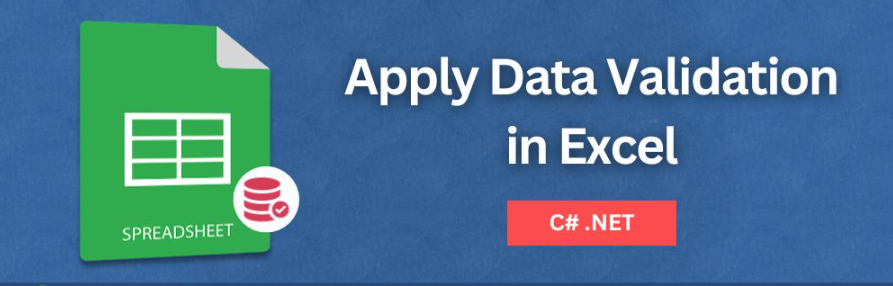




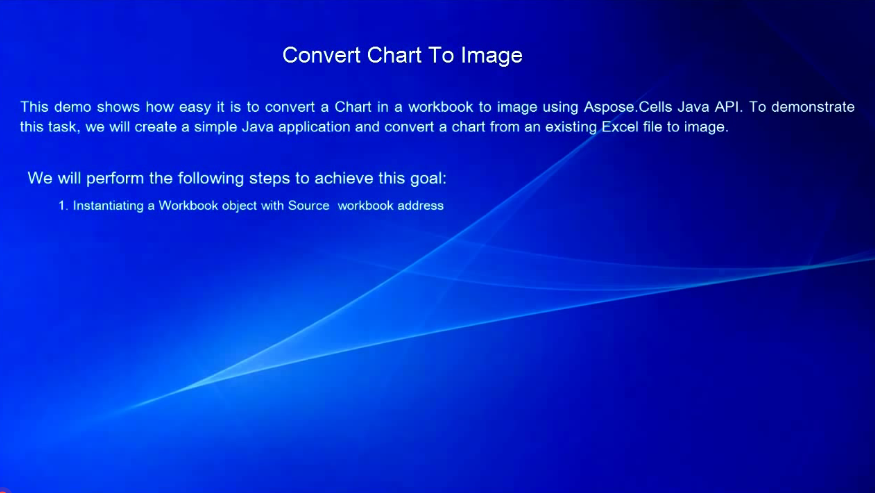
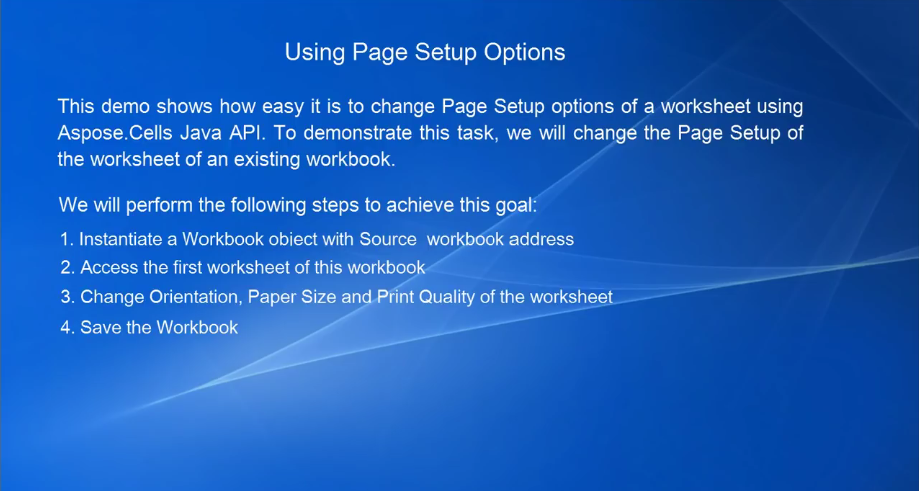
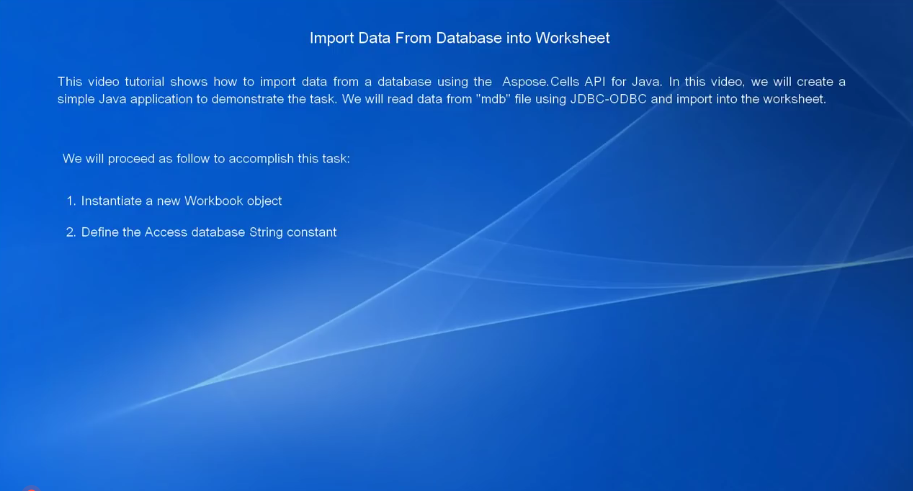
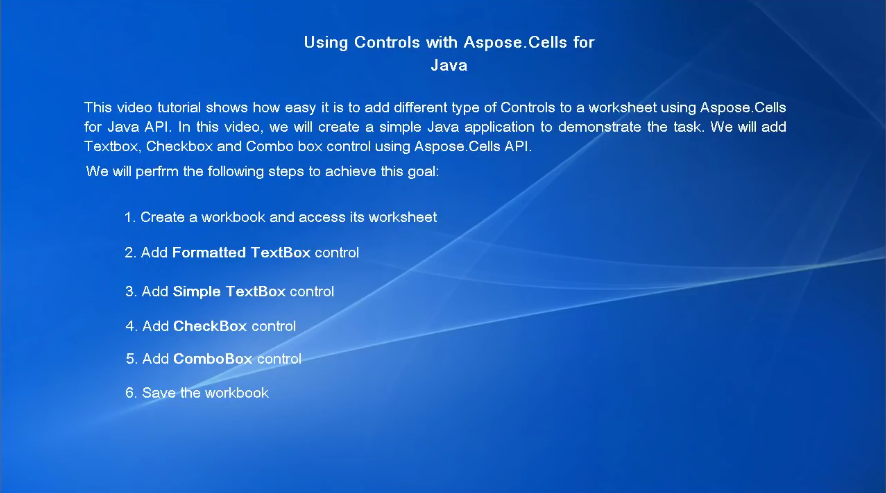
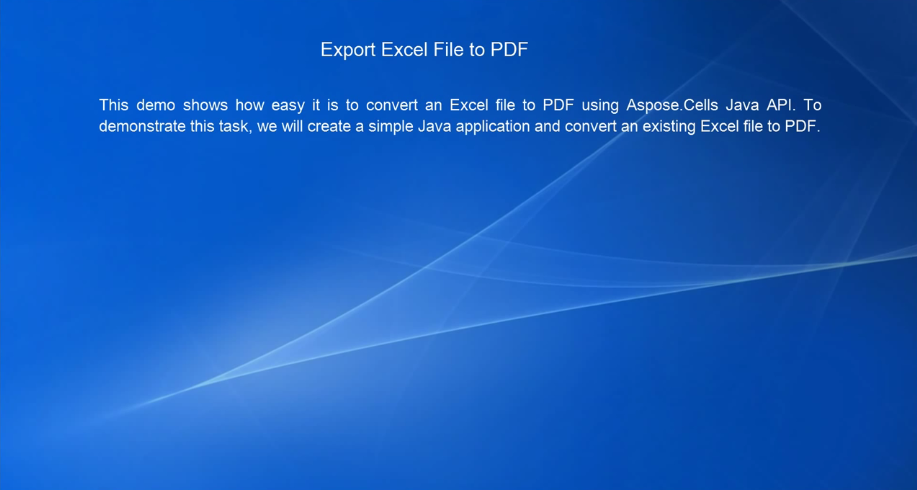
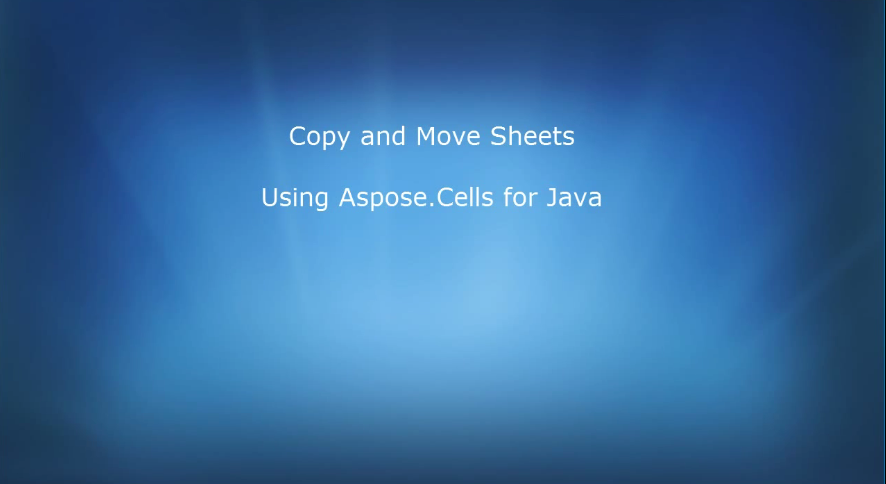










 21次
21次


 相关产品
相关产品 最新文章
最新文章 
 相关文章
相关文章 
 在线咨询
在线咨询




 渝公网安备
50010702500608号
渝公网安备
50010702500608号

 客服热线
客服热线