Word 文档中的表格是一种强大的工具,可用于以清晰、结构化的格式组织和呈现数据。表格由行和列组成,行和列相交形成可包含文本、数字、图像或其他元素的单元格。在本文中,我们将学习如何使用 C# 以编程方式在 Word 文档中创建表格。本文通过代码示例展示了在DOCX文件中创建表格的各种方法。
Aspose.Words 是一种高级Word文档处理API,用于执行各种文档管理和操作任务。API支持生成,修改,转换,呈现和打印文档,而无需在跨平台应用程序中直接使用Microsoft Word。
Aspose API支持流行文件格式处理,并允许将各类文档导出或转换为固定布局文件格式和最常用的图像/多媒体格式。
Aspose.words for.net下载 Aspose.words for for java下载
在 Word 文档中创建表格的 C# 库
为了处理 Word 文档中的表格,我们将使用Aspose.Words for .NET库。这是一个强大的库,可让您直接在 .NET 应用程序中以编程方式动态创建和操作 Word 文档。
请使用以下命令下载 DLL或从NuGet安装它:
PM> Install-Package Aspose.Words
使用 C# 在 Word 文档中创建表格
有两种方法可以使用 Aspose.Words for .NET 在 Word 文档中创建表格:
-
使用 DocumentBuilder 类
-
使用 DOM(文档对象模型)
您可以选择最适合您需求的方法。让我们详细探讨每种方法。
使用 DocumentBuilder 创建表
DocumentBuilder类可以高效、轻松地从头开始创建动态文档或修改现有文档。借助其全面的功能,我们可以无缝插入各种内容元素,包括文本、复选框、OLE 对象、段落、列表、表格、图像等等。
请按照以下步骤使用 DocumentBuilder 类在 Word 文档中创建表格。
-
创建Document类的对象。
-
创建DocumentBuilder类的对象。
-
使用StartTable()方法创建一个新表。
-
使用InsertCell()方法插入一个单元格。
-
使用Write()方法将文本插入单元格。
-
根据需要重复插入单元格并将文本插入单元格。
-
使用EndRow()方法结束一行。
-
使用EndTable()方法结束表。
-
最后,使用Save()方法保存Word文档。
以下代码示例展示如何使用 C# 在 Word 文档中创建表格。
// This code example demonstrates how to create a table in a Word document using C#
Document doc = new Document();
DocumentBuilder builder = new DocumentBuilder(doc);
// Start building the table.
builder.StartTable();
builder.InsertCell();
builder.Write("Row 1, Cell 1 Content.");
// Build the second cell.
builder.InsertCell();
builder.Write("Row 1, Cell 2 Content.");
// Call the following method to end the row and start a new row.
builder.EndRow();
// Build the first cell of the second row.
builder.InsertCell();
builder.Write("Row 2, Cell 1 Content");
// Build the second cell.
builder.InsertCell();
builder.Write("Row 2, Cell 2 Content.");
builder.EndRow();
// Signal that we have finished building the table.
builder.EndTable();
doc.Save("CreateSimpleTable.docx");
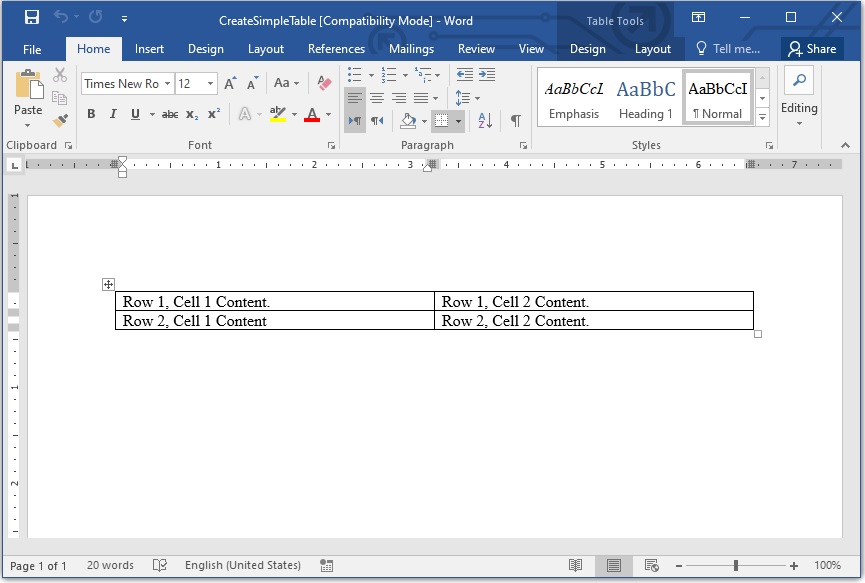
使用文档对象模型 (DOM) 创建表格
文档对象模型 (DOM)是Word 文档的内存表示形式。它允许通过编程方式读取、操作和修改 Word 文档的内容和格式。
请按照以下步骤使用 DOM 在 Word 文档中创建表格。
-
创建Document类的对象。
-
使用Table()类创建一个新表。
-
使用AppendChild()方法将表格添加到文档主体。
-
创建Row类的对象并使用Table.AppendChild(Row)方法将其插入表中。
-
创建Cell类的对象,设置格式选项,并向单元格添加文本。
-
使用Row.AppendChild(Cell)方法将单元格插入到行中。
-
之后,根据需要重复该过程以获得尽可能多的行。
-
最后,使用Save()方法保存Word文档。
以下代码示例展示如何使用 C# 在 Word 文档中创建表格。
// This code example demonstrates how to create a table in a Word document using DOM in C#
Document doc = new Document();
// We start by creating the table object. Note that we must pass the document object
// to the constructor of each node. This is because every node we create must belong
// to some document.
Table table = new Table(doc);
doc.FirstSection.Body.AppendChild(table);
// Here we could call EnsureMinimum to create the rows and cells for us. This method is used
// to ensure that the specified node is valid. In this case, a valid table should have at least one Row and one cell.
// Instead, we will handle creating the row and table ourselves.
// This would be the best way to do this if we were creating a table inside an algorithm.
Row row = new Row(doc);
row.RowFormat.AllowBreakAcrossPages = true;
table.AppendChild(row);
// We can now apply any auto fit settings.
table.AutoFit(AutoFitBehavior.FixedColumnWidths);
Cell cell = new Cell(doc);
cell.CellFormat.Shading.BackgroundPatternColor = Color.LightBlue;
cell.CellFormat.Width = 80;
cell.AppendChild(new Paragraph(doc));
cell.FirstParagraph.AppendChild(new Run(doc, "Row 1, Cell 1 Text"));
// Append a cell
row.AppendChild(cell);
// We would then repeat the process for the other cells and rows in the table.
// We can also speed things up by cloning existing cells and rows.
row.AppendChild(cell.Clone(false));
row.LastCell.AppendChild(new Paragraph(doc));
row.LastCell.FirstParagraph.AppendChild(new Run(doc, "Row 1, Cell 2 Text"));
// Save the document
doc.Save("InsertTableDirectly.docx");

使用 C# 在 Word 文档中创建嵌套表格
我们还可以在表格的单元格内创建新表格。以下是在 Word 文档中创建嵌套表格的步骤。
-
创建Document类的对象。
-
创建DocumentBuilder类的对象。
-
使用StartTable()方法创建一个表并获取对象中对该表的引用。
-
使用InsertCell()方法插入一个单元格并获取对象中对该单元格的引用。
-
使用DocumentBuilder.Write()方法将文本插入单元格。
-
根据需要重复插入单元格并将文本插入单元格。
-
插入所有行后结束表格。
-
使用MoveTo(cell.FirstParagraph)方法将控制权移至所需单元格内。
-
通过插入单元格来创建另一个表格,完成后结束表格。
-
最后,使用Save()方法保存Word文档。
以下代码示例展示如何使用 C# 在 Word 文档中创建嵌套表格。
// This code example demonstrates how to create a nested table in a Word document using C#
Document doc = new Document();
DocumentBuilder builder = new DocumentBuilder(doc);
Cell cell = builder.InsertCell();
builder.Writeln("Outer Table Cell 1");
builder.InsertCell();
builder.Writeln("Outer Table Cell 2");
// This call is important to create a nested table within the first table.
// Without this call, the cells inserted below will be appended to the outer table.
builder.EndTable();
// Move to the first cell of the outer table.
builder.MoveTo(cell.FirstParagraph);
// Build the inner table.
builder.InsertCell();
builder.Writeln("Inner Table Cell 1");
builder.InsertCell();
builder.Writeln("Inner Table Cell 2");
builder.EndTable();
// Save the document
doc.Save("NestedTable.docx");
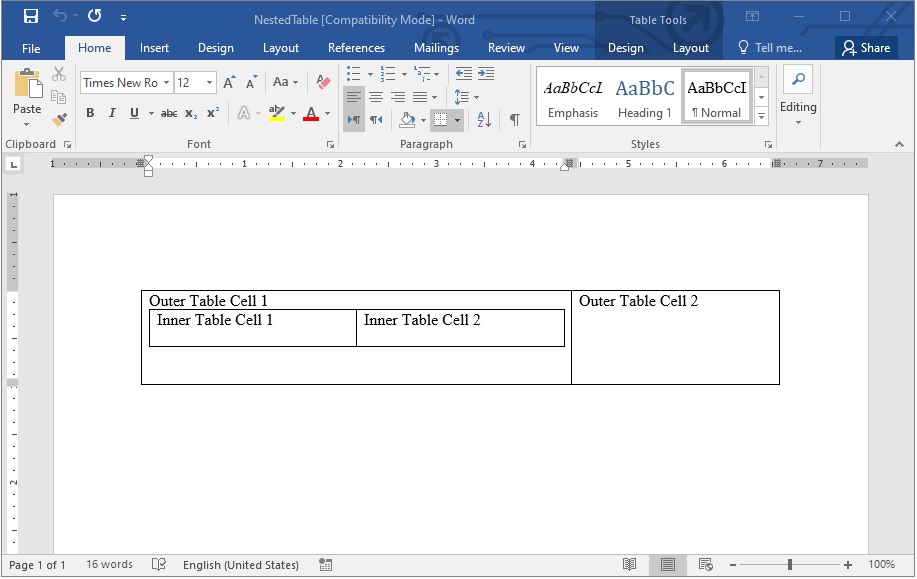
使用 C# 克隆 Word 文档中的现有表格
我们可以按照以下步骤克隆Word文档中现有的表格:
-
使用Document类加载带有表的现有文档。
-
使用GetChild(NodeType.TABLE, int, boolean)方法获取对象中的表。
-
使用Table.Clone(True)方法克隆表。
-
使用Table.ParentNode.InsertAfter()方法插入克隆表。
-
使用Table.ParentNode.InsertAfter(new Paragraph(Document), Table)方法在表格之间插入一个空段落。
-
最后,使用Save()方法保存Word文档。
以下代码示例展示如何使用 C# 克隆 Word 文档中的表格。
// This code example demonstrates how to clone an existing table in a Word document using C#
Document doc = new Document("Tables.docx");
Table table = (Table) doc.GetChild(NodeType.Table, 0, true);
// Clone the table and insert it into the document after the original.
Table tableClone = (Table) table.Clone(true);
table.ParentNode.InsertAfter(tableClone, table);
// Insert an empty paragraph between the two tables,
// or else they will be combined into one upon saving this has to do with document validation.
table.ParentNode.InsertAfter(new Paragraph(doc), table);
doc.Save("CloneCompleteTable.docx");
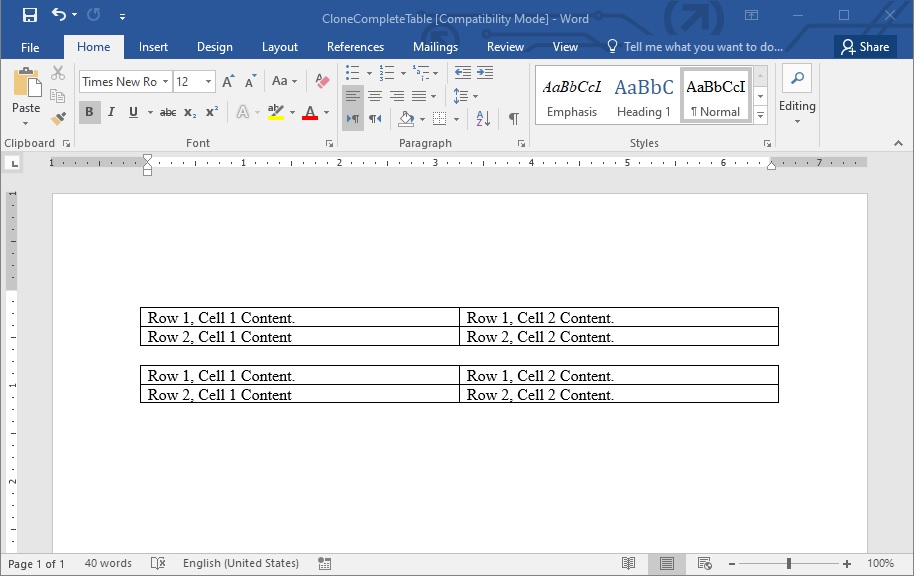
通过 HTML 在 Word 文档中创建表格
我们还可以按照以下步骤使用 HTML 字符串在 Word 文档中创建表格:
-
创建Document类的对象。
-
创建DocumentBuilder类的对象。
-
使用DocumentBuilder.InsertHtml(String)方法将表的 HTML 字符串插入文档。
-
最后,使用Document.Save()方法保存文档。
以下代码示例显示如何使用 C# 在 Word 文档中插入 HTML 表格。
// This code example demonstrates how to insert an HTML table in a Word document using C#
Document doc = new Document();
DocumentBuilder builder = new DocumentBuilder(doc);
// Note that AutoFitSettings does not apply to tables inserted from HTML.
builder.InsertHtml("<table>" +
"<tr>" +
"<td>Row 1, Cell 1</td>" +
"<td>Row 1, Cell 2</td>" +
"</tr>" +
"<tr>" +
"<td>Row 2, Cell 2</td>" +
"<td>Row 2, Cell 2</td>" +
"</tr>" +
"</table>");
doc.Save("InsertTableFromHtml.docx");
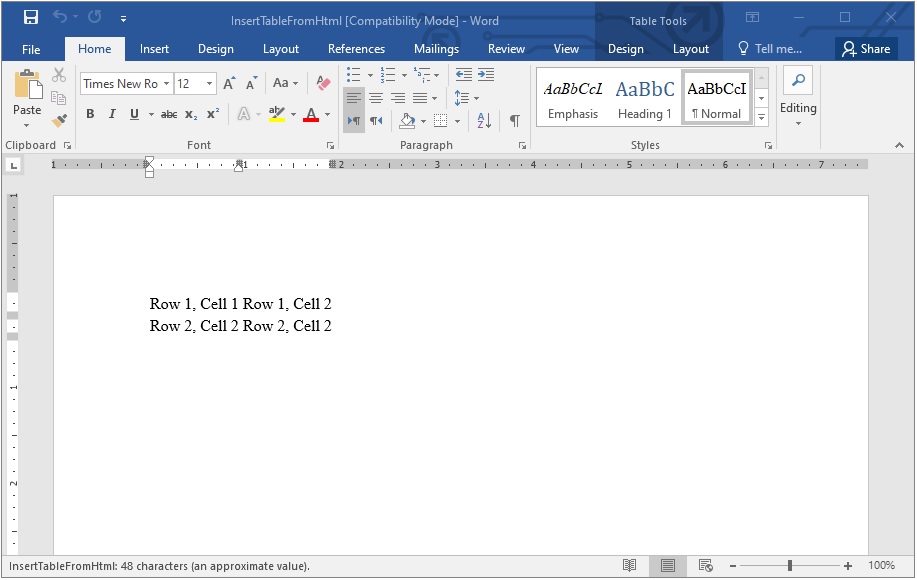
在本文中,我们学习了如何使用 C# 在 Word 文档中创建表格。我们探索了使用 C# 以编程方式创建表格的各种方法。我们还了解了如何创建嵌套表格或动态克隆 Word 文档中的现有表格。
欢迎下载|体验更多Aspose产品

标签:
本站文章除注明转载外,均为本站原创或翻译。欢迎任何形式的转载,但请务必注明出处、不得修改原文相关链接,如果存在内容上的异议请邮件反馈至chenjj@evget.com

 首页
首页 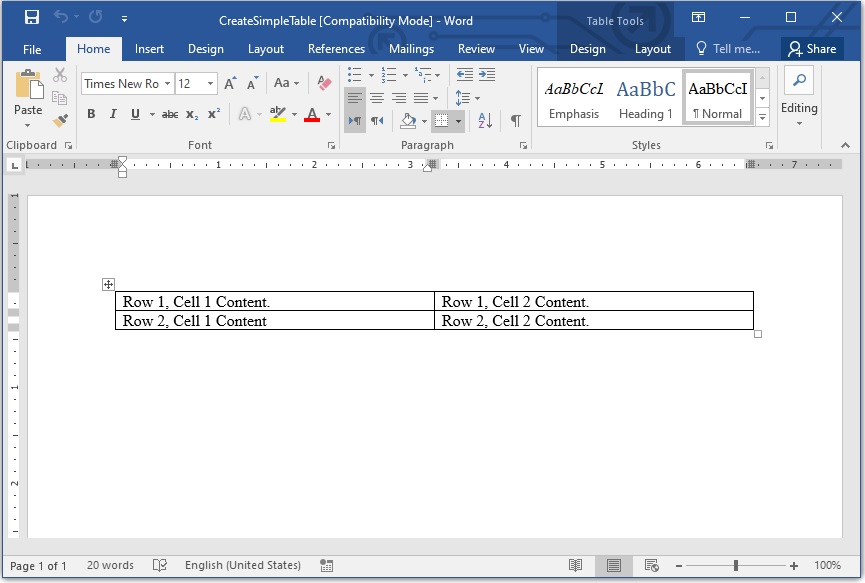

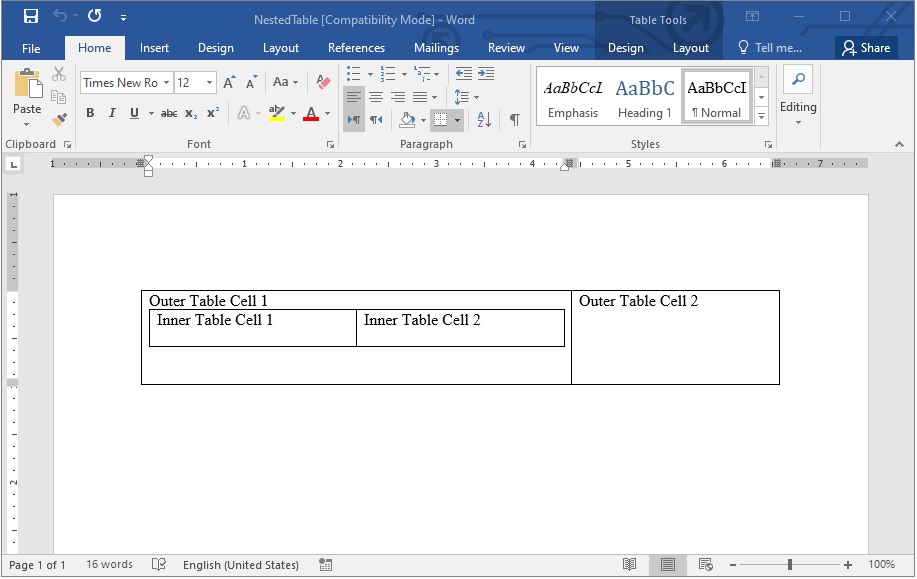
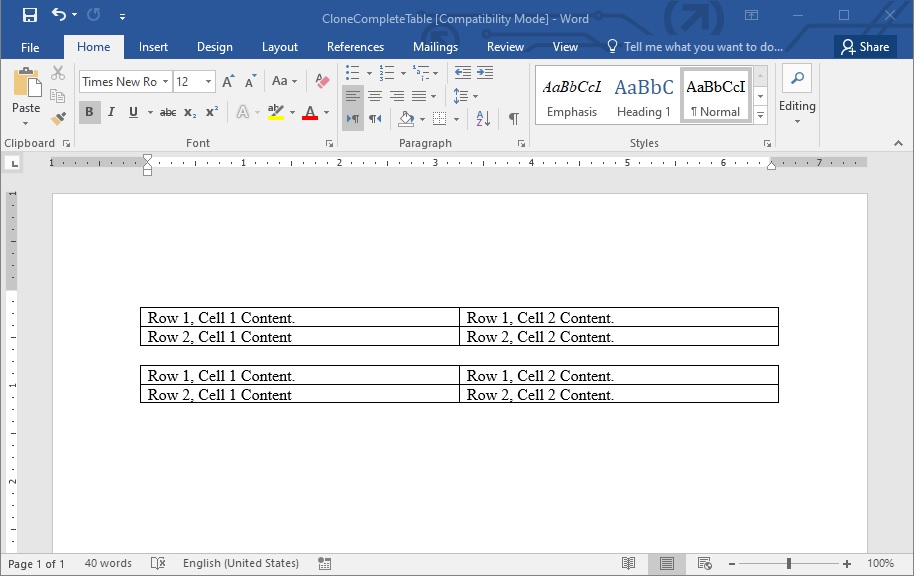
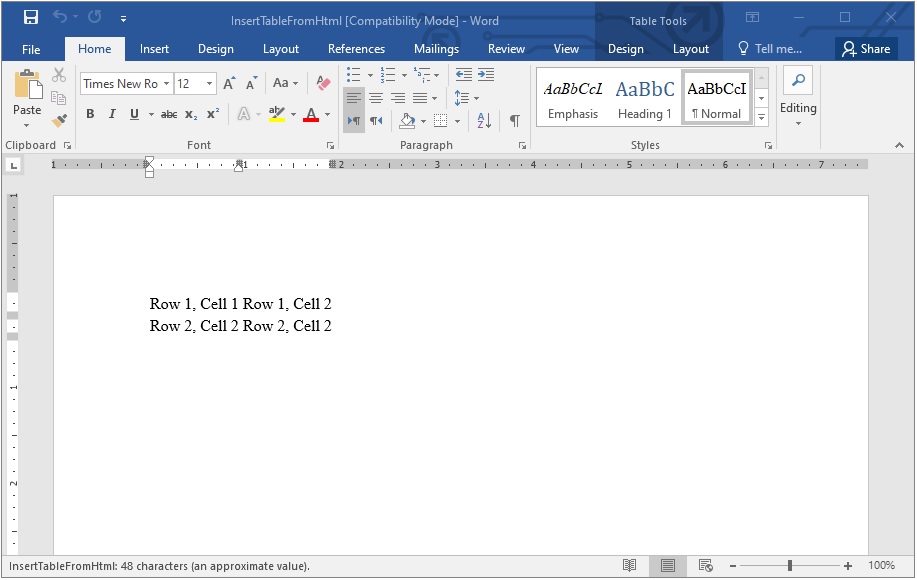




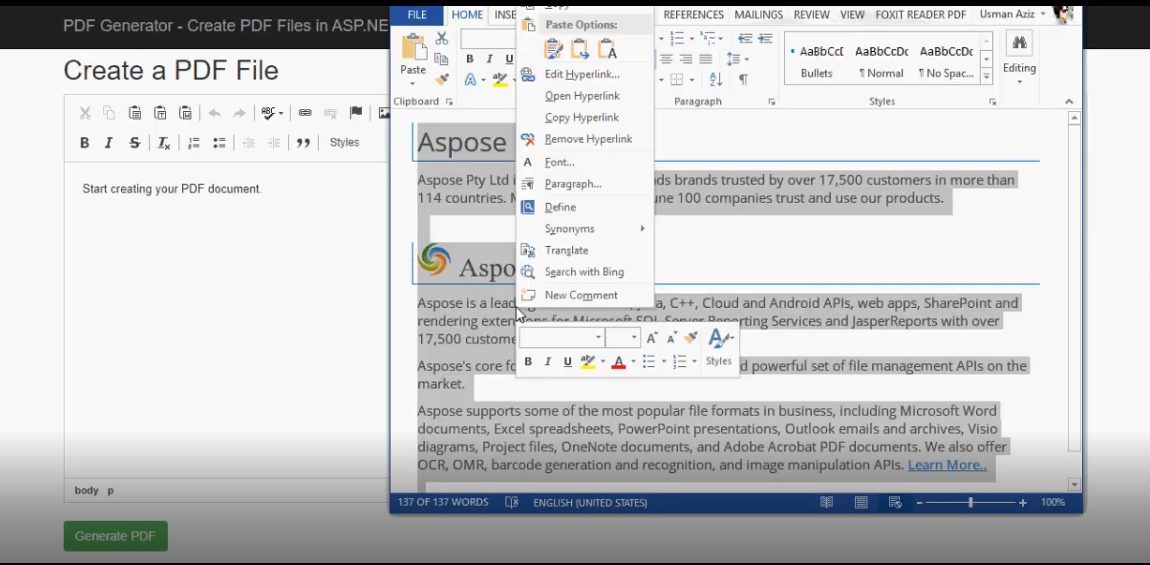

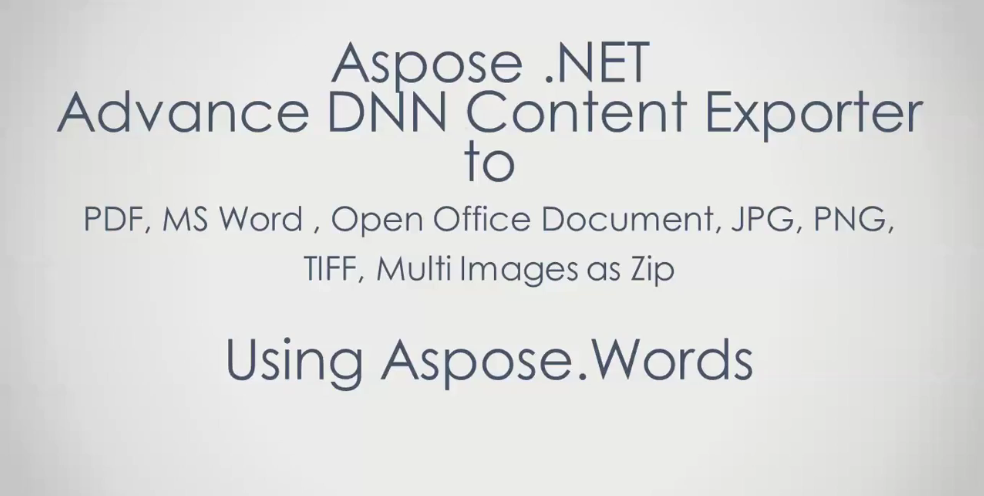








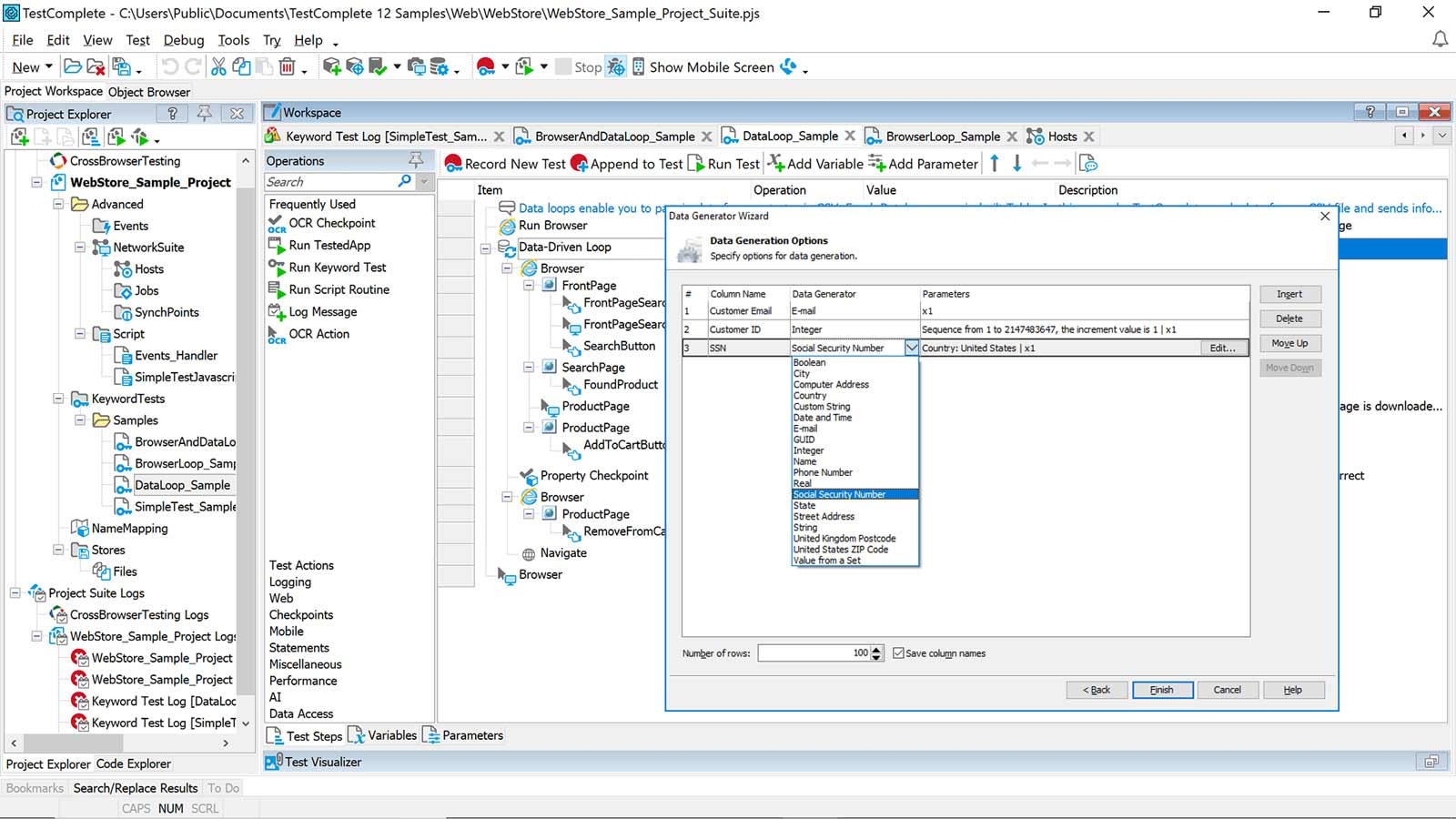

 23次
23次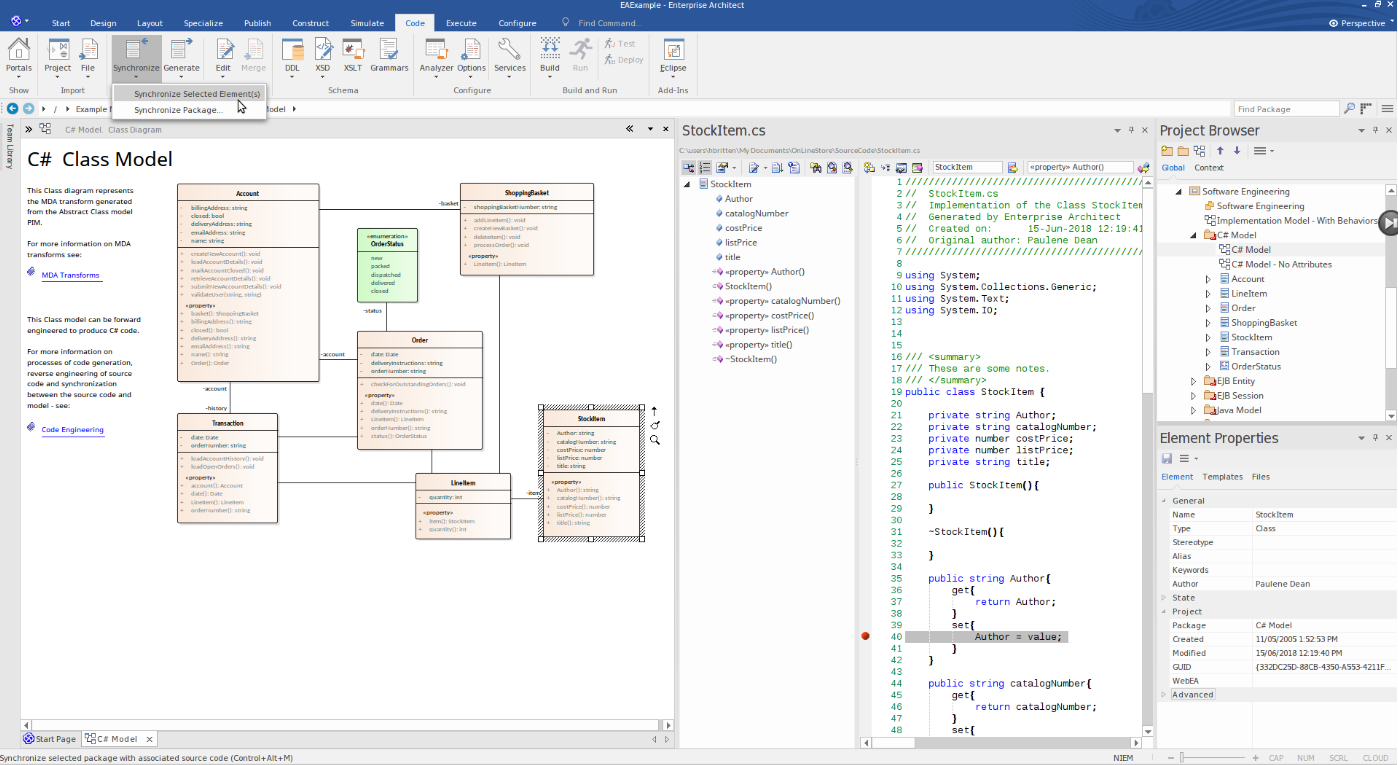
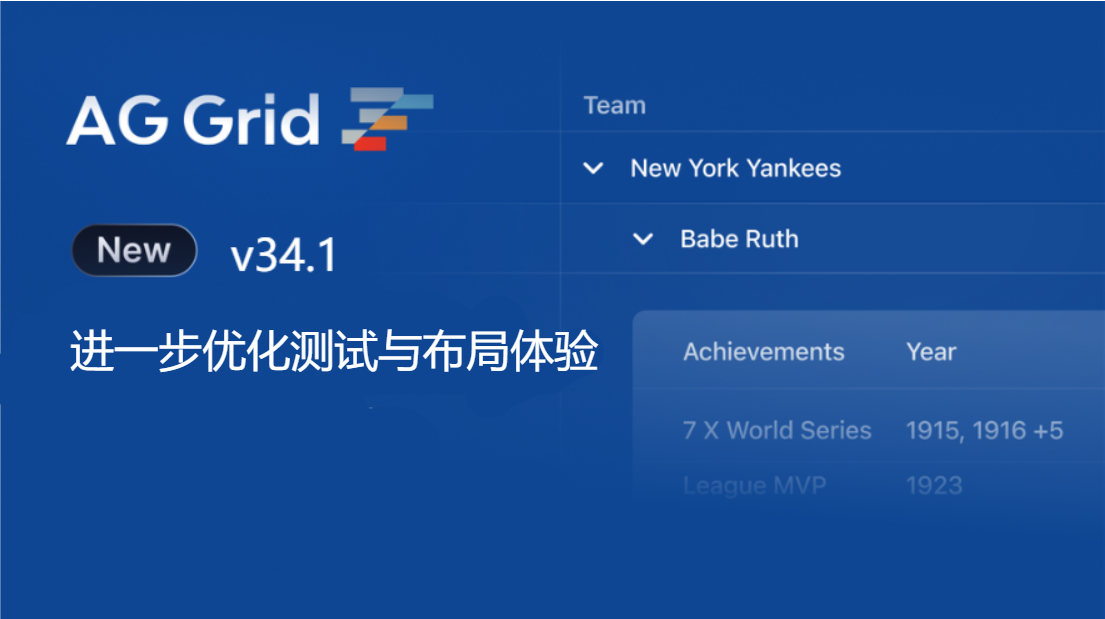
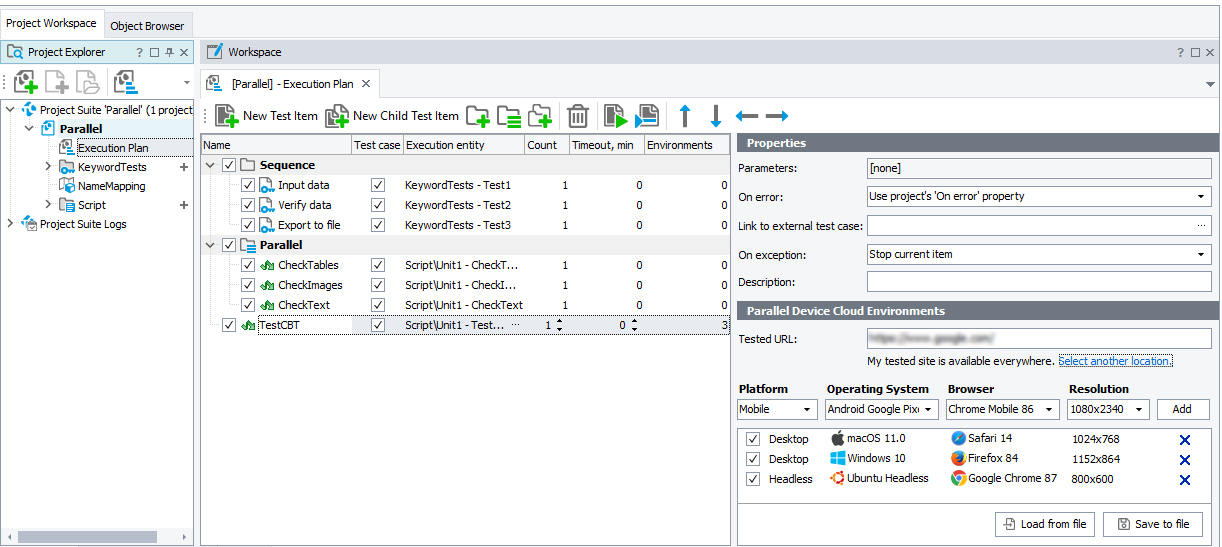
 相关产品
相关产品 最新文章
最新文章 
 相关文章
相关文章 
 在线咨询
在线咨询




 渝公网安备
50010702500608号
渝公网安备
50010702500608号

 客服热线
客服热线