【点击下载LightningChart Ultimate SDK最新版本】
本教程介绍如何使用两个BarSeries创建简单的2D图表。
BarSeries将数据值表示为矩形条,它可用于以非常清晰的方式可视化数据之间的差异和差异。
在本教程中,BarSeries用于表示两年内的月平均温度。
本教程假定您已在WinForms或WPF应用程序上使用LightningChart创建了新图表。如果没有,请按照我们的简单二维图表创建一个应用程序。

1.创建新的BarSeries并为创建的系列添加样式。
您可以使用System.Windows.Media.Color或System.Drawing.Color定义颜色,具体取决于您使用的是WPF还是WinForms。
// Create a new BarSeries.var barSeries1 = new BarSeries(chart.ViewXY, axisX, axisY);
// Add styling to created series.
barSeries1.Fill.Color = Color.FromRgb(255, 165, 0); // Orange.
barSeries1.Fill.GradientFill = GradientFill.Solid;
barSeries1.Title.Text = "2017";
barSeries1.BarThickness = 10;
2.生成BarSeriesValues数据以表示月平均温度并将其添加到BarSeries。
// Generate data as BarSeriesValues.
BarSeriesValue[] bars1 = new BarSeriesValue[]{
new BarSeriesValue(0, -5, null),
new BarSeriesValue(1, -6, null),
new BarSeriesValue(2, -2, null),
new BarSeriesValue(3, 4, null),
new BarSeriesValue(4, 10, null),
new BarSeriesValue(5, 14, null),
new BarSeriesValue(6, 17, null),
new BarSeriesValue(7, 15, null),
new BarSeriesValue(8, 10, null),
new BarSeriesValue(9, 6, null),
new BarSeriesValue(10, -2, null),
new BarSeriesValue(11, -4, null)};// Add BarSeriesValues to BarSeries.
barSeries1.Values = bars1;3.将BarSeries添加到图表。
// Add BarSeries to chart.
chart.ViewXY.BarSeries.Add(barSeries1);
4.创建第二个BarSeries并为创建的系列添加样式。
// Create second BarSeries.var barSeries2 = new BarSeries();// Add styling to created series.
barSeries2.Fill.Color = Color.FromRgb(211, 211, 211); // LightGray.
barSeries2.Fill.GradientFill = GradientFill.Solid;
barSeries2.Title.Text = "2018";
barSeries2.BarThickness = 10;
5.生成另一组数据作为BarSeriesValues以表示月平均温度并将其添加到BarSeries。
new BarSeriesValue(0, -1, null),
new BarSeriesValue(1, -1, null),
new BarSeriesValue(2, 2, null),
new BarSeriesValue(3, 8, null),
new BarSeriesValue(4, 15, null),
new BarSeriesValue(5, 19, null),
new BarSeriesValue(6, 21, null),
new BarSeriesValue(7, 19, null),
new BarSeriesValue(8, 14, null),
new BarSeriesValue(9, 8, null),
new BarSeriesValue(10, 2, null),
new BarSeriesValue(11, -7, null)};// Add BarSeriesValues to BarSeries.
barSeries2.Values = bars2;
6.将BarSeries添加到图表。
// Add BarSeries to chart.
chart.ViewXY.BarSeries.Add(barSeries2);
LightningChart提供BarViewOptions属性,用于自定义条形图在图表上的显示方式。
BarViewOptions.Grouping允许通过值索引,使用宽度拟合或位置值的索引来设置条形图。
在本教程中,使用ByLocation -option 完成分组。
7.配置BarSeries的条形视图布局。
// Configure bar view layout.
chart.ViewXY.BarViewOptions.Grouping = BarsGrouping.ByLocation;
LightningChart提供了使用CustomAxisTicks将您自己的自定义刻度添加为轴值的可能性。
在本教程中,CustomAxisTicks用于将月份名称显示为X轴值。
// Create list of months.string[] months = new string[]{
"January",
"February",
"March",
"April",
"May",
"June",
"July",
"August",
"September",
"October",
"November",
"December"};// Create CustomAxisTicks to display months as X-axis values.for (int i = 0; i < months.Length; i++){
CustomAxisTick tick = new CustomAxisTick(axisX);
tick.AxisValue = i;
tick.LabelText = months[i];
tick.Color = Color.FromArgb(35, 255, 255, 255);
axisX.CustomTicks.Add(tick);}// Notify chart about set custom axis ticks.
axisX.InvalidateCustomTicks();注意!为了正确显示自定义轴刻度,请记住将AutoFormatLabels属性设置为false,将CustomTicksEnabled属性设置为true。
// Disable autoformating of labels.
axisX.AutoFormatLabels = false;// Enable CustomAxisTicks.
axisX.CustomTicksEnabled = true;
想要购买LightningChart Ultimate SDK正版授权的朋友可以咨询慧都官方客服。
有关产品动态的更多精彩内容,敬请关注下方的微信公众号▼▼▼

标签:
本站文章除注明转载外,均为本站原创或翻译。欢迎任何形式的转载,但请务必注明出处、不得修改原文相关链接,如果存在内容上的异议请邮件反馈至chenjj@evget.com
文章转载自:Arction Ltd

 首页
首页 

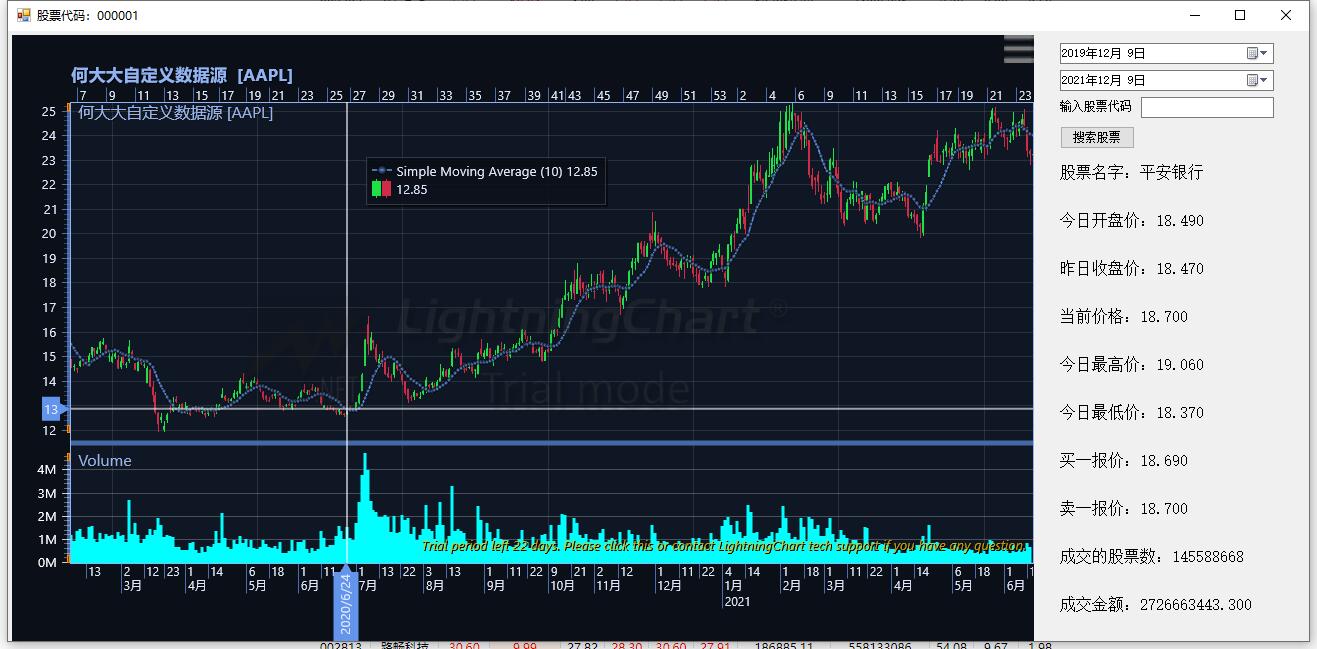
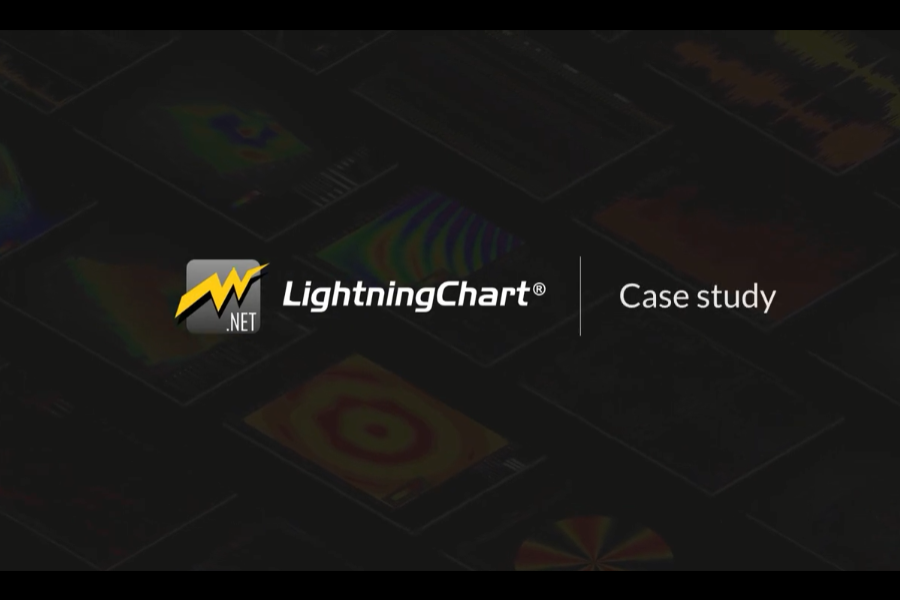
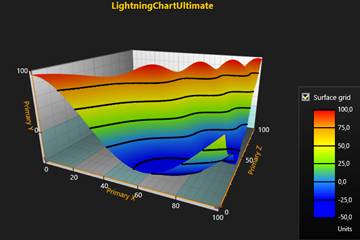
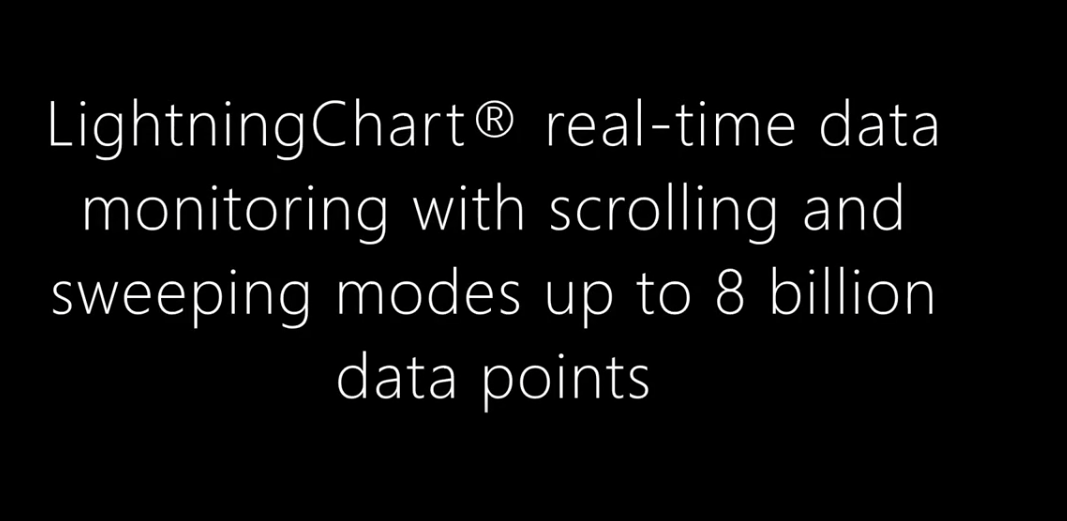
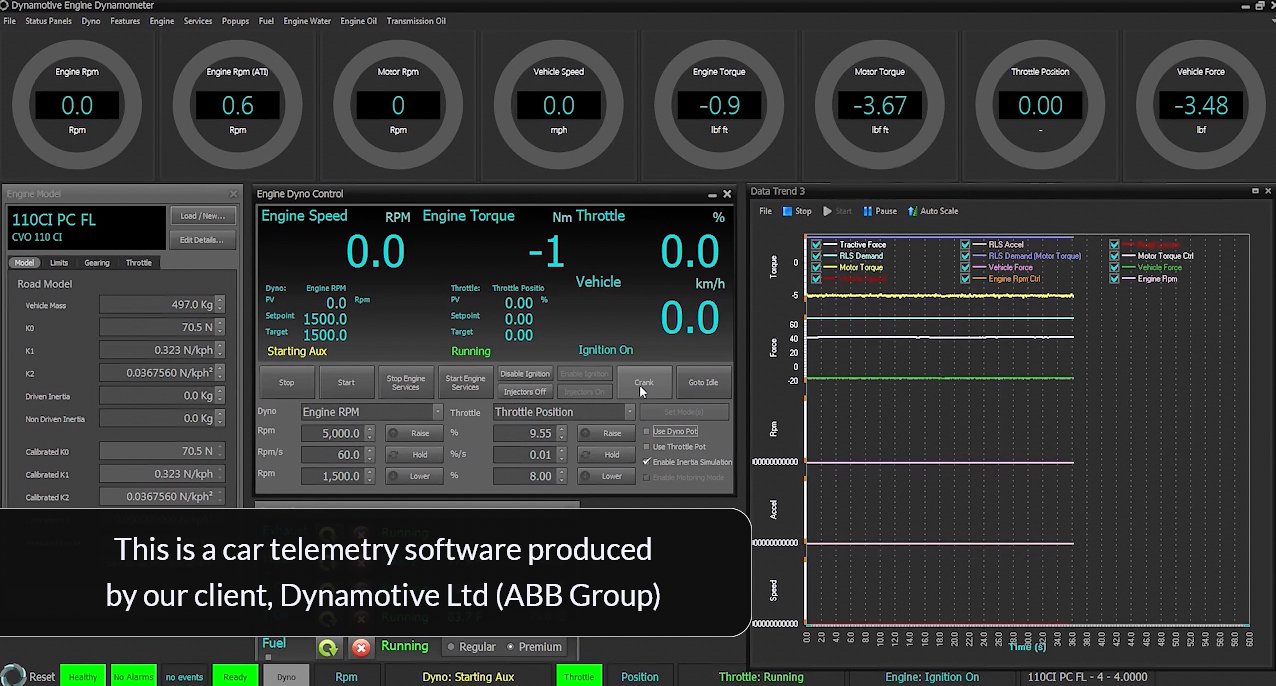
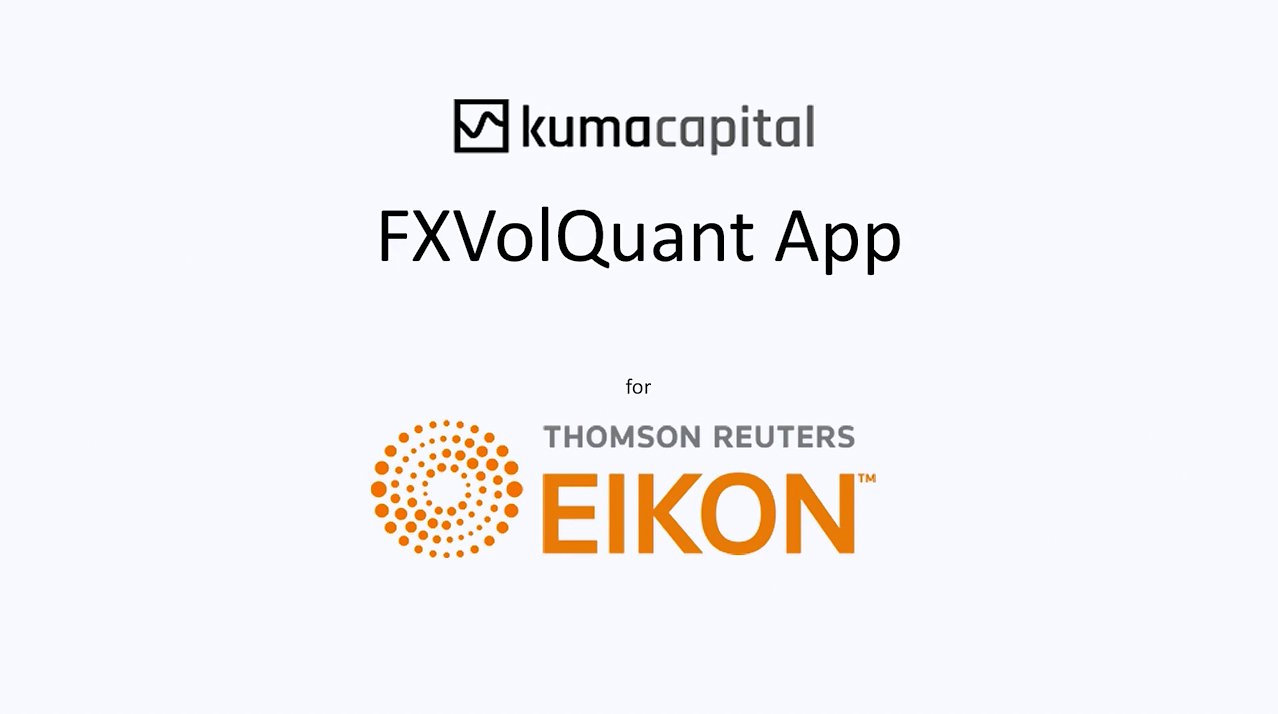










 27次
27次


 相关产品
相关产品 最新文章
最新文章 
 相关文章
相关文章 
 在线咨询
在线咨询




 渝公网安备
50010702500608号
渝公网安备
50010702500608号

 客服热线
客服热线